Pointing Magnifier 3 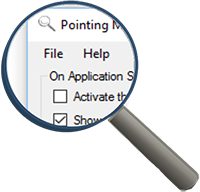
Pointing Magnifier 3 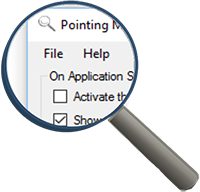
So What's New?
Pointing Magnifier 3 has numerous improvements over the original Pointing Magnifier. Here are some of the important new features. We also offer a table comparing the input capabilities of the three major versions.
Major New Features
| Category | Description |
| Customizability | Option to show or hide the Pointing Magnifier cursor at program start. |
| Customizability | Option to show or hide the Pointing Magnifier settings window at program start. |
| Customizability | Ability to save and open custom XML settings for individual users. |
| Customizability | Highly flexible assignable keyboard shortcuts. Escape as an "exit mode" key. |
| Graphics | Ability to handle system-wide display scaling factors other than 100%. |
| Graphics | Support for multi-monitor display setups. |
| Graphics | Ability to drag or nudge the lens while magnified. |
| User Interface | Improved widgets, new icons, better clarity and consistency, new feedback messages. |
| User Interface | Resizable settings dialog with scaling widgets and fonts. |
| User Interface | Rich About Box information with citations, links, and Web navigation. |
| User Interface | Added accessibility meta-data to UI widgets. |
| Privacy | All research code from version 1 removed, including all usage logging. |
| Setup | Windows installer provided as an *.MSI file. |
Comparison of Input Capabilities
| Capability | PM1 | PM2 | PM3 |
| • Global Keyboard Shortcuts | |||
| Type to set keyboard shortcuts. | ✔ | ✔ | |
| Shortcuts can use (almost) the full keyboard. | ✔ | ✔ | |
| Modifier keys can serve as a base key (e.g., Alt+Shift). | ✔ | ✔ | |
| Escape key can exit whatever the current cursor mode. | ✔ | ✔ | |
| Shortcuts for turn on/off and (un)suppress cursor. | ✔ | ✔ | ✔ |
| Shortcuts for (de)magnify and show settings. | ✔ | ✔ | |
| Shortcut for quitting the application. | ✔ | ||
| Arrow keys nudge the cursor or lens a customizable amount. | ✔ | ||
| • Circular Cursor Mode | |||
| Direct drag with area cursor center. | ✔ | ✔ | ✔ |
| Click to magnify lens. | ✔ | ✔ | ✔ |
| Customizable long-click to click "thru" the cursor to the underlying UI. | ✔ | ✔ | |
| Double-click directly without requiring lens mode. | ✔ | ✔ | |
| Right-click directly to underlying UI (e.g., for a context menu). | ✔ | ||
| Mouse wheel scrolls underlying window. | ✔ | ✔ | ✔ |
| Mouse wheel can be used to adjust cursor radius. | ✔ | ✔ | |
| Can produce mouse over, hover, enter, and leave events. | |||
| • Magnified Lens Mode | |||
| Click on an object. | ✔ | ✔ | ✔ |
| Double-click on an object. | ✔ | ✔ | ✔ |
| Right-click for a context menu. | ✔ | ✔ | ✔ |
| Drag an item from within the lens. | ✔ | ✔ | ✔ |
| Button-down dwelling de-magnifies and starts a dwell or drag. | ✔ | ✔ | ✔ |
| Magnification can be interrupted with a quick click. | ✔ | ✔ | ✔ |
| Can use lens for pixel-level cursor positioning without clicking. | ✔ | ✔ | |
| Lens can be dragged while magnified using a customizable border. | ✔ | ||
Go to Pointing Magnifier 3 home page
Copyright © 2011-2022 Jacob O. Wobbrock. All rights reserved.
Last updated October 3, 2022.