

Selecting data for export
In order to export files from Otobase you must search for and select the appropriate data.
To select data for export
- From the Subject list, select Reports > Export Data to open the Search for Export form

.- Create a set of records to export (see Searching).
- Drag the set of records to Drop Export Set and the Export Data form opens.
The Export Data form has two tab selections: Field Info and Export Format. Field Info allows you to choose specific fields to include in the export. Export Format allows you to select the format for export.
A pop-up above the field list controls the display of the data fields for export. To begin with, it reads "Master Table," which is the full set. You can choose from two other options:
- "Master table, sorted" displays the data fields for the master table in alphabetical order.
- "Related tables" once again displays the master table data fields in their native order (the order in which they appear in the database), with the addition of nested sublists denoting relationships with related tables.
You can select data fields for export in the following ways:
- Drag a single field name from Select the Fields on the left to Export Field List on the right.
- Click a single field name from Select the Fields while holding down the Shift key.
- Select a single field name from Select the Fields and click the single arrow.
- Click on the double arrow to move all fields to the Export Field List.
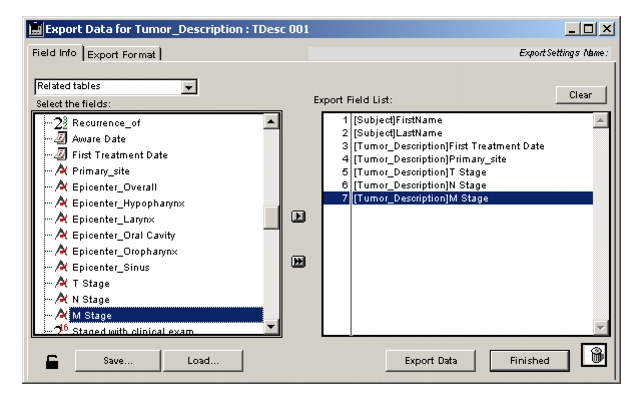
Using the single arrow or shift-clicking on a field will add fields in the order they were selected. When you drag a field from left to right it will be placed above the field it is dropped on. You can change the order of the fields in the list on the right by dragging them to a new position.
When the list fills the screen, you can add a new field name to the end of the list (no matter where you drop it) by dragging while holding down the Shift key.
To remove fields from the Export Field List, do one of the following:
|
Otobase Otobase Web Site Voice: (206) 221-2430 Fax: (206) 221-5152 otobase@u.washington.edu |