

Creating a User Privileges Report
Otobase provides you with an easy way to keep track of user privileges to view, write or create new records. By selecting the User Privileges Report item on the administrator menu bar, you can create a report that lists the access privileges for one or more users, and save the report to a file on your computer.
To create a User Privileges Report
- With the administrator menu bar on your screen, select Import/Export > User Privileges Report to open a Search for Providers form.
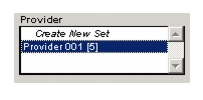
- Select which users you will create a report for. You can create a set of all providers by shift-double-clicking on the Create New Set item in the Provider table list. Or, build a more specific search by double-clicking on the Create New Set item and using the New Query form.
- Drag the search set to the orange Drop Selected Provider Set box at the bottom of the form.
- From the Save As dialog, browse to a location on your computer where you'd like to save the report, give the file a name, and click Save.
The resulting tab-delimited text file shows users' names, their login names for the database, and their levels of access.
|
Otobase Otobase Web Site Voice: (206) 221-2430 Fax: (206) 221-5152 otobase@u.washington.edu |