

Otobase Server configuration for Web serving
If your version of Otobase Server includes a Web-enabled component, you will need to configure three settings in 4D Server for your installation to work:
Once you configure these settings, they will be saved in the Otobase Server structure file and you will not have to reselect them unless you move Otobase Server to another IP address or want the server to respond to a different TCP port.
To configure Otobase Web Server
- From within 4D Server select File > Database Properties.
The Database Properties form opens.

- Select the Web Server tab denoted by a server icon.
- Check the Publish Database box.
This will automatically start the Web server when you start Otobase Server.- Next to TCP Port, enter the port you want Otobase Server to accept requests from. The standard Web TCP port numbers are 80 (the default) and 8080.
- From the IP address pop-up, select All.
- Select OK when you are done.
Note: Selecting a non-standard port can decrease the number of "curiosity" hits to a Web server. A non-standard port number must be explicitly included in a URL sent from a browser. For example if the Otobase Server TCP port is set to 8088 an example of a valid URL request would be: http://123.456.789:8088/index.html. Some port numbers are reserved for special services (such as FTP, file serving, and e-mail) so it is important to choose a number not otherwise in use on the server machine. Numbers above 6000 tend to be safe.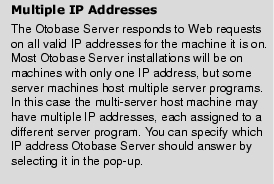
|
Otobase Otobase Web Site Voice: (206) 221-2430 Fax: (206) 221-5152 otobase@u.washington.edu |