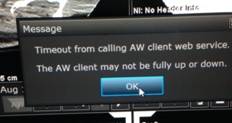
Known Issue with HMC RA1000 PACS Workstations
and AW server Integration
When logging in on a HMC Integrated AW Server/ RA1000 PACS workstation (radiologists w/s or Tech QC w/s), there is a known GE issue on the PACS Middle Tier failing to authenticate the user for AW use. When the authentication fails, every time the user displays a CT or MRI study, it will try to login the user to AWS and will keep on failing over and over until the workstation is unusable and will need a reboot. Below is the screenshot that users will see when auto login fails.
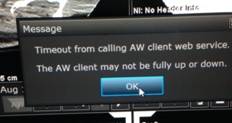
To fix the autologin issue
1.
Have the user change his/her HMC PACS password. Go to the “Utilities” tab
> Preferences > System Preferences. Type in current password and new password.
Click Change Password button. Log out and then login with new password.

2. If changing the password did not fix the autologin issue, follow these steps to disable the AW Server integration on the specific PACS workstation that the user will be using.
NOTE: These steps should be done by a Radiology Informatics professional if you as a user is not comfortable making the change. Call the on call cellphone at 206-744-4890, M-F 8-5PM. Afterhours, weekends and holidays, call the UW IT Helpdesk and report the problem.
a) Go to folder: C:\platinum\support
b) Open file Extend.properties file with notepad
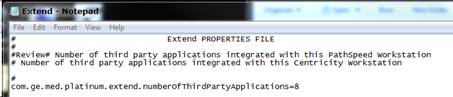
c) Change “com.ge.med.platinum.extend.numberofThirdPartyApplications=8” to “com.ge.med.platinum.extend.numberofThirdPartyApplications=7”
d) Save the file with the changes. This will disable the AWS integration.
e) Quit Centricity.
f) Re-launch Centricity and login. The AW button will not be visible & integration is disabled.