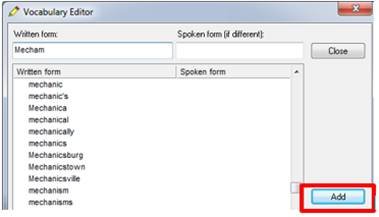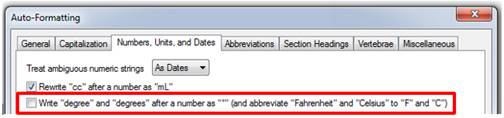VOICE RECOGNITION ISSUES
ISSUE: MY VOICE RECOGNITION IS POOR. HOW DO I FIX IT?1. Click on Nuance PowerScribe icon.
2. Log on.
3. Click on Speech.
4. Click on Audio Setup.
5. Select Dictaphone PowerMic.
6. Check Microphone window will appear. Click Next to continue.
7. Click Start Volume Check and read the text once the text turns black. Once you hear a beep, click Next.
8. Click Start Volume Check and read the text once the text turns black. Once you hear a beep, click Finish. If you receive a Check Microphone: Failed message, please re-do steps 7-8.
9. If recognition continues to be poor, please call 4-4890 (HMC) or 8-4890 (UWMC) for additional support
ISSUE: WHY DOES IT KEEP ASKING ME TO DO THE AUDIO SETUP?
1. When you are using PS360 for the first time, the microphone must be calibrated with your voice.
2. If the microphone gets unplugged and gets placed into a new USB port, it will lose the calibration form the old USB port and ask you to do it again.
3. New microphone is installed
ISSUE: HOW DO I TRAIN A WORD OR PHRASE?
- Click Speech.
2. Click Vocabulary Editor.
3. Type in the word/phrase (Do not recommend more than 6 syllables when training a phrase) that you want to train in the Written form box. If word already exists, proceed to step 4. If the word/phrase, does not exist in the Vocabulary Editor, click the Add button.
4. Click Train to train your new word.
5. Train Words window will appear. Click Go to train the word.
6. Click Go again to train word and a green light should flash on the circle and click Done. If you do not see the green light, please repeat this step.
ISSUE: I TRAINED A WORD AND IT STILL DOES NOT RECOGNIZE IT.
Only recommend using this functionality when the word that you want to replace is a word that will never be used in a report.
1. Click Tools à Preferences.
2. Click AutoCorrect.
3. Type the word that is wrong in the Replace: box and type the correct word in the With: box.
4. Click Add.
5. Click OK.
ISSUE: WHY DO I NEED TO DICTATE THE WORD INSTEAD OF TYPE?
PS360 will not be able to learn the way you speak if you type and your recognition will not improve and can cause a corrupt speech profile.
ISSUE: HOW CAN I CREATE A CHECKPOINT AND WHY IS IT IMPORTANT?
Creating a checkpoint is important because it avoids a user from having to re-train their voice profile when their recognition deteriorates. Best practice is to save your checkpoint twice a month. This will eliminate the possibility of losing trained and added words in your vocabulary editor.
1. Click Speech à Checkpoint Speech Files.
2. Click AutoCorrect.
ISSUE: WHY DOES THE DEGREE SYMBOL APPEAR ON MY REPORTS INSTEAD OF THE WORD DEGREE?
- Click Speech.
2. Click Formatting...
3. Click on the Numbers, Units, and Dates tab.
4. Click
to uncheck Write “degree” and “degrees” after a number as “°” (and abbreviate “Fahrenheit” and “Celsius” to “F” and “C”).
5. Click Apply and OK.
ISSUE: HOW DO YOU CHANGE DICTATED NUMBERS TO A DIGIT?
- Click Speech.
- Click Vocabulary Editor. The Vocabulary Editor window will appear.
- In the Written Form field, type the numeral 1.
- In the Spoken Form field, type one.
- Click Add.
6. Click Properties.
7. Check Force numbers to be spelled as numerals (e.g. “five” becomes “5”) when used box.
- Click OK.
9. Repeat for digits 0-9 inclusive
DICTATION SCREEN ISSUES
ISSUE: HOW DO I SEND MY REPORT TO THE EDITOR (TRANSCRIPTIONIST)?
There are THREE options available:
- Click Correct on the dictation screen.
- Use a voice command by saying, “Correct Report.”
- Use your microphone (If Correct Report) is configured.
HOW DO YOU PIN/UN-PIN PRIOR REPORTS?
- Click on the Prior Reports tab located in the lower left corner of the dictation screen.
- Click
to toggle pin/un-pin functionality.
HOW DO YOU USE PICK LISTS WHEN USING THE PACS DRIVEN WORKFLOW?
Must be done in Dictation Mode in PS360.
NOTE: If you encounter a Pick List, please use one of the options per Dr. Gunn.
- On the left side of the dictation screen, the Field menu will appear.
- The Pick List window will appear if there are multiple choices.
- In this example there are 3 choices. Dictate Pick 1, Pick 2, or Pick 3 depending on your choice.
HOW DO I SELECT A SITE MACROS (INCLUDING CRITICAL RESULTS MACRO)?
- Click
located in the lower left corner of the dictation screen.
- In List field, click All Site.
- From here you can select any Site macro to use.
- To use the Critical Macro, you can either select Critical from the All Site List or you can dictate one of the following: Macro Critical, Macro Critical Red, Macro Critical Yellow, or Macro Critical Green, or Macro Critical.
If you communicate a finding, but it is not a critical result, you can document this communication by dictating “Macro Communication.”
I’M TRYING TO INSERT A MACRO USING THE VOICE COMMAND BUT IT IS NOT WORKING.
Reasons why trying to insert a macro may not work:
- Use the voice command Macro to pull up macros. (Unless user has changed preferences)
- Macro may be tied to a specific exam code. If you are trying to use the macro for an exam that it is not tied to, it will not work.
- Macro name may be too long. Vendor does not suggest more than 5 syllables when trying to insert macro name.
HOW DO I SELECT A SITE MACROS (INCLUDING CRITICAL RESULTS MACRO)?
- Click
located in the lower left corner of the dictation screen.
- In List field, click All Site.
- From here you can select any Site macro to use.
- To use the Critical Macro, you can either select Critical from the All Site List or you can dictate one of the following: Macro Critical, Macro Critical Red, Macro Critical Yellow, or Macro Critical Green, or Macro Critical.
APLICATION ISSUES
ISSUE: HOW DO YOU KEEP THE PS360 WINDOW ON TOP WHEN USING PACS DRIVEN WORKFLOW?
- Click on Nuance PowerScribe 360 icon.
- Log on.
- Click View.
- Click on Always on Top.
ISSUE: WHY DOES ALWAYS ON TOP NOT WORK?
This is a known bug with Nuance. To minimize the possibility of the Always on Top functionality from breaking, do not minimize the application from the upper right hand corner. Use the microphone Toggle Off/On button to minimize the PS360 window.
ISSUE: PS360 PROMPTED ME TO ENTER MY PASSWORD IN THE MIDDLE OF THE DAY. WHY?
PS360 will ask users every 6 hours to type their password in. This is a security setting.
ISSUE: I WAS LOGGED OUT AUTOMATICALLY FROM PS360.
PS360 will log a user off if they have been idle from the application for 5 hours or more.
ISSUE: PS360 DISAPPEARED!
Rather than logging in manually, in RIS, click Tools and select PS360.