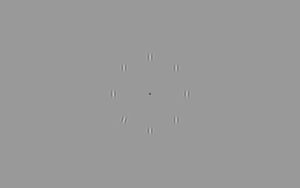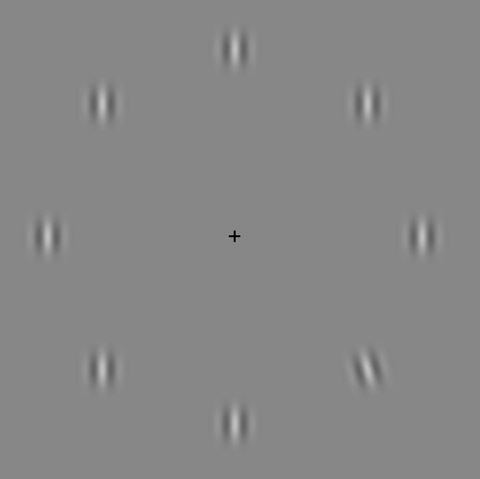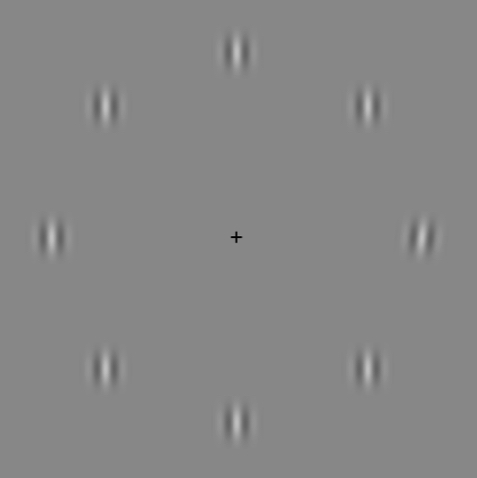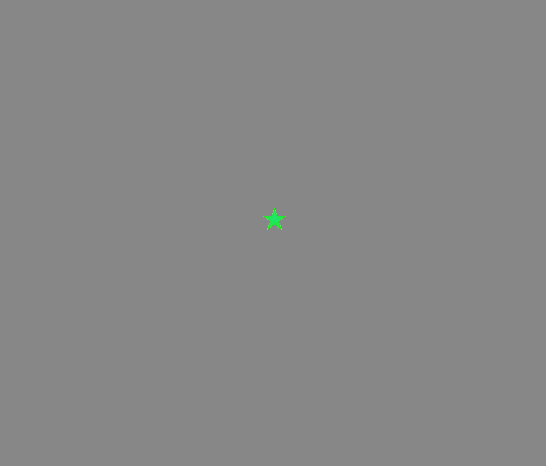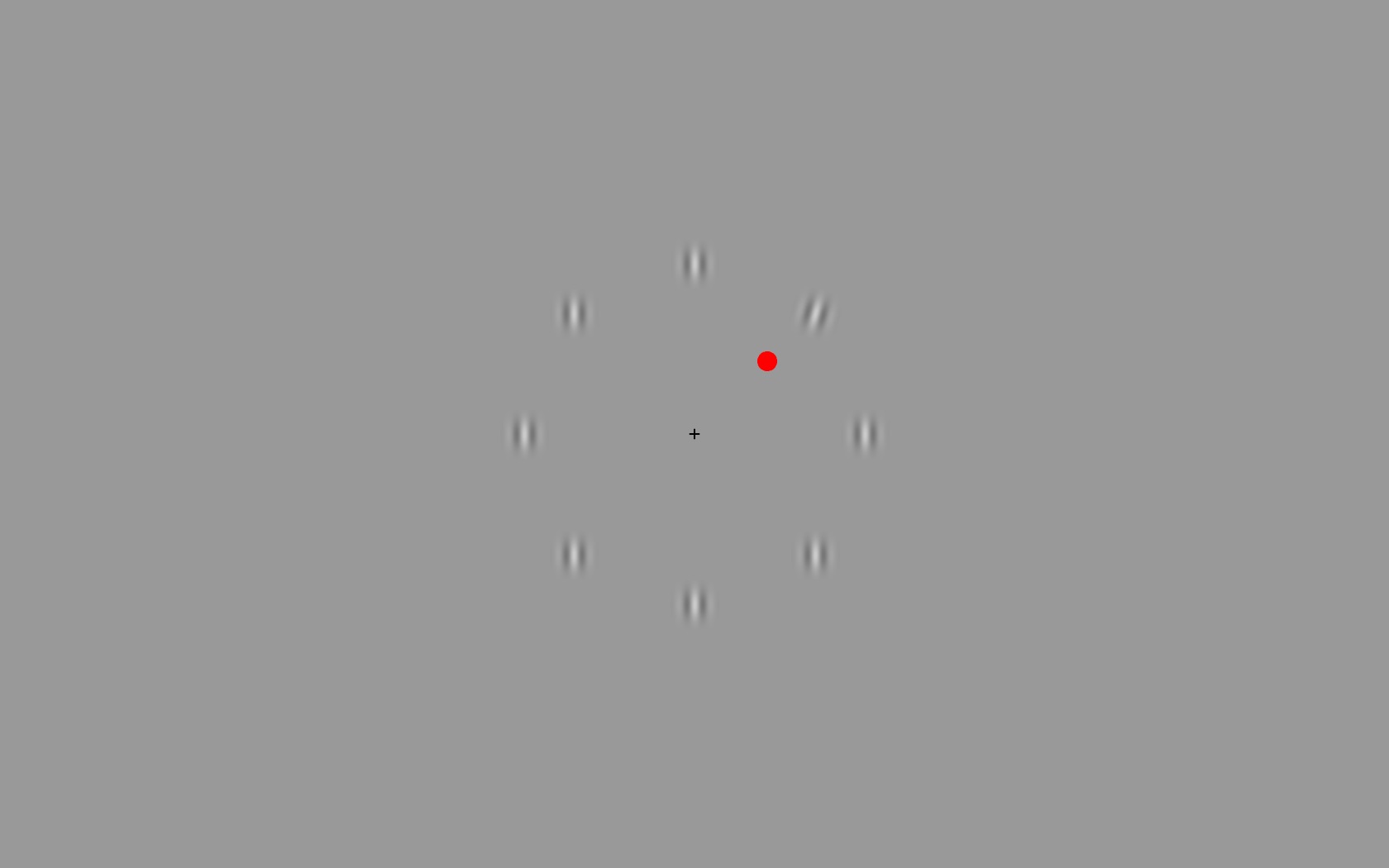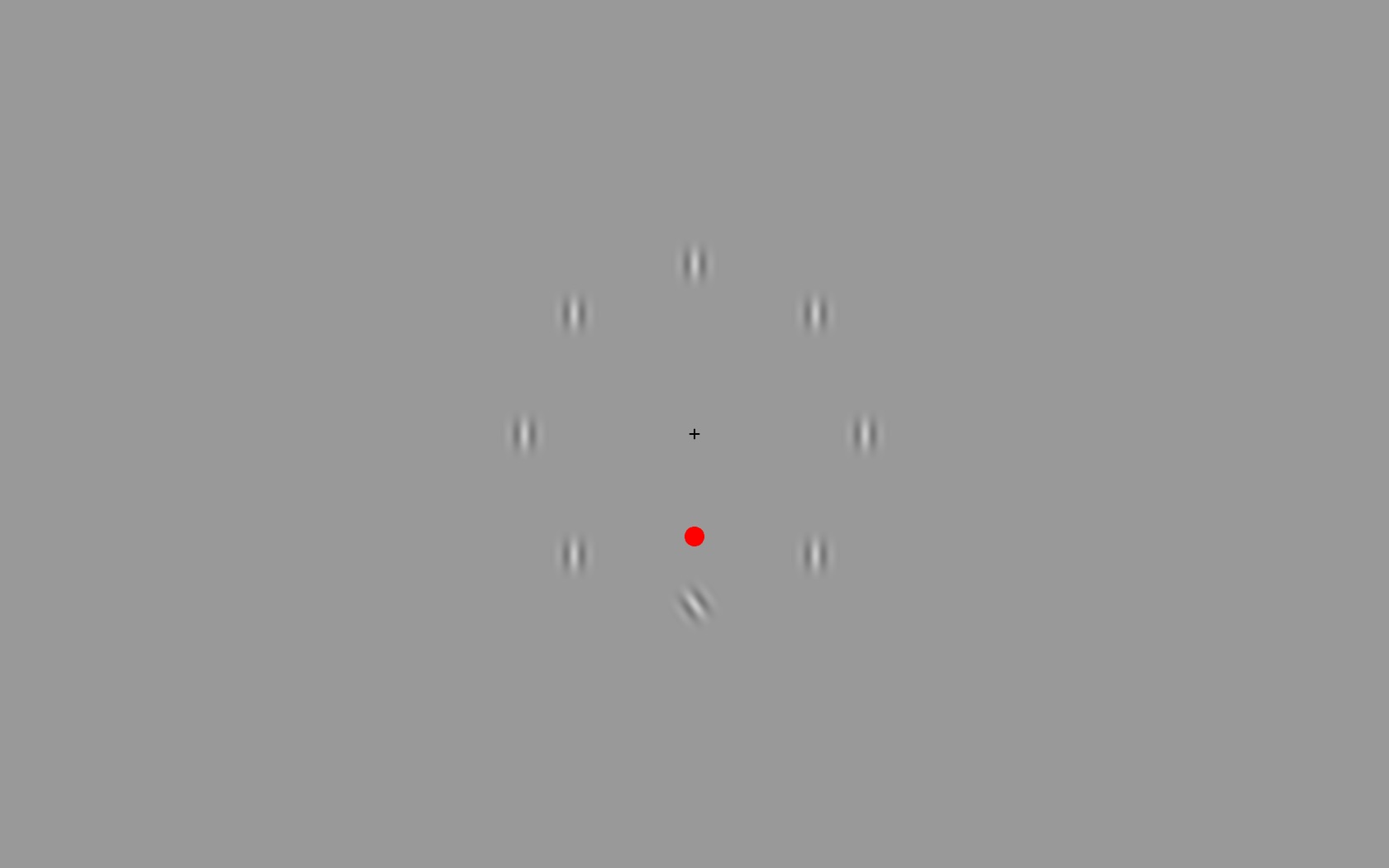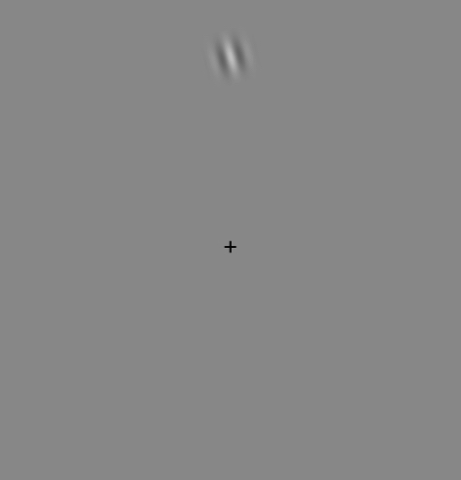Psychophysics
Contents
Attention: Spatial Cueing
Spatial Cueing testing takes place in CHDD in Room 370 # Ensure that Linux system is ready - with Chin Rest set-up # Perform Vision Test Load MatLab. Navigate to the Code directory cd /.../code Ensure the script shows the correct monitor "CHDD"
Introduction
In this task you are going to play a game. In this game you are going to see a bunch of blurred circles with two stripes down the middle. This is what they look like:
When you're playing the game, you're going to rest your chin here, and focus on the + in the middle of the screen. This is important because the game is to find the blurred circle that is tilted to one side. As you can see all eight of the circles are the same except for one. For each task in the game you will need to find the one that is shifted like this* or like this*
- During demonstration, use your hand to show the tilt of the blurred lines, pointing them toward the corners of the monitor, avoiding descriptions of Left or Right, or Clockwise or Counter-Clockwise
After finding the one that is different, you will press either the Left Arrow key or the Right arrow key, depending on whether the tops of the blurred lines are pointing toward the Left or Right corner of the monitor. In the last image, you can see that the lines are shifted so that they "point" at the upper right corner of the monitor. In this case, you would press the Right Arrow key. Here's one where you would press the Left Arrow key:
It doesn't matter which side of the screen the blurred circle is on, so even though the different circle is on the right side of the screen, you would still press the Left Arrow since the tops of the blurred lines are pointing toward the Left Corner of the Monitor. It may seem easy now, but the tricky part of the task is that it gets harder and harder to tell which way the lines are tilted, to the point that you have to pay extra close attention. Which one is different in this picture?
If you get it right, you will hear a short ding and see a green star in the middle of the screen over the +. This is what it looks like:
If you get it wrong, you won't hear anything, but you will see a red + in the middle of the screen. Let's try a practice round! Remember, keep your chin on the rest and focus hard on that + in the middle of the screen to give your eyes the best chance of detecting which circle is not like the others!
Uncued Practice
Run CueingDL1.m Follow embedded instructions, specifying that it is practice [y], the uncued version [0], the long version [y], and intialize the tilt level in degrees [ex. 30] NOTE: If you need to exit the task at any time, press the 'Q' key instead of a Left/Right Arrow response
Introduce the Cued task
In the second task, we're going to give you a bit of help by showing a red dot next to the blurry circle that will be different. Everything else is the same - you will still press either the Left or Right arrow based on which way the lines are pointing - the only difference is that you won't have to figure out which one it is that is different. This is what it will look like:
Or this:
Let's practice this version! Remember to keep you chin on the rest, and focus on that +!
Cued Practice
Run CueingDL1.m Follow embedded instructions, specifying that it is practice [y], the cued version [1], the long version [y], and intialize the tilt level in degrees [ex. 30] NOTE: If you need to exit the task at any time, press the 'Q' key instead of a Left/Right Arrow response
Introduce the Single Stimulus
The final task is even easier. Now there will only be one of the blurry circles on the screen, so you won't be distracted by having all 8. Same rules apply for this one - all you need to do is figure out which way those blurred lines are pointing. Here's an example:
I think you've gotten the hang of it, but lets practice this one too. This time we won't go for as long though.
Practice Single Stimulus
Run CueingDL1.m Follow embedded instructions, specifying that it is practice [y], the single stimulus version [2], the shorter version [n], and intialize the tilt level in degrees [ex. 30] NOTE: If you need to exit the task at any time, press the 'Q' key instead of a Left/Right Arrow response
Additional Practice
This is a subjective decision following the above practice to add additional practice rounds based on how the subject is feeling and performing on each stimulus type. Regardless, at minimum, the subject should perform the uncued task with an initial tilt level at 15 or below. Run a few iterations of the practice rounds, at short duration.
Run the Series
Determine in script the number of blocks. Run CueingDL1.m Follow embedded instruction, specifying that it is NOT practice [n] and set the threshold level at a level based on the performance during practice - somewhere in the range of 15-20 should be ideal.