
The Symbol Editor program window looks like this:

Each of the items in the window is explained in the sections that follow. These sections can be reached directly by clicking on the items in the above picture.
The Symbol Editor program provides a convenient interface that allows the user to view and modify the contents of the symbol table. The window displays a list of all the symbols in the symbol table and their current values. Values can be changed by selecting them with the mouse and then entering a new value from the keyboard. The window is resizable, which means that its size can be changed by dragging the bottom, right corner.
The Symbol Editor program also allows the user to build a new symbol table from a pulse program, to save the current symbol file under a new name, and to load a previously saved symbol table.
The contents of the symbol table are stored in a file named "symbols.sym" in the user's pulse program directory and are read each time a pulse program is executed. Whenever the user modifies a value in the window the contents of the file are immediately updated. For more details on the symbol table mechanism see Pulse Programs.
Return to Symbol Editor Window
The file menu contains four items
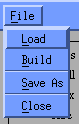
The Load item brings up a dialog that allows the user to select a previously saved symbol table file. When a file is selected to be loaded its contents are copied to the file "symbols.sym".
The Build item builds a new symbol table from the default values in the currently selected pulse program (the pulse program selected by the Manager interface). This is accomplished by executing the pulse program with the "-d" command line option. See Pulse Programs for the details of this mechanism.
The Save As item brings up a dialog the allows the user to save the current contents of the symbol table in a file with a name specified by the user. This allows the user to save symbol tables for later reloading.
The close item terminates operation of the Symbol Editor program.
Return to Symbol Editor Window
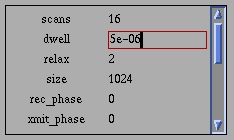
Symbol names a values are displayed in pairs, the names on the left and the values on the right. If the list is longer than the window, the scroll bar on the left can be used to scroll through the list. The window can also be resized to allow more values to be displayed at once.
A value is selected for editing by clicking on it with the mouse. When a value is selected it is highlighted by a red box as shown above. The value can be edited from the keyboard by using the "delete" or "backspace" keys to remove characters and then typing to enter new characters. The insertion point for characters in the field can be moved by clicking with the mouse or with the keyboard arrow keys. It is also possible to select a group of characters for replacement by dragging the mouse over them.
When editing a value is complete the user can close the field by pressing the "enter" key or using the mouse to open another value for editing. In either case the red highlight box disappears from the field that was edited. As soon as the field is closed the "symbols.sym" file is updated to reflect the change.
Return to Symbol Editor Window