|
|
|
Catalyst's Portfolio Home Page: Instructors and students go here to build a new Portfolio
Catalyst's Project Builder Home Page: Instructors go here to build or modify a Portfolio template
Catalyst's Help Center for Portfolio: FAQs for instructors and students
CIC Student Guide to using Portfolio: Student-friendly one-stop help with Portfolio
EWP Homepage: Link to EWP Homepage
EWP Portfolio "Packet" (password required): Template links, sample Portfolios, handouts
1. What is Catalyst's Portfolio Tool?
2. Why Use Portfolio in Your Class?
3. Making the Decision: Templates vs. Student-Designed Portfolios
4. Using Pre-existing Portfolio Templates
5. Creating a Portfolio Template
6. When to Introduce Portfolio to Your Students
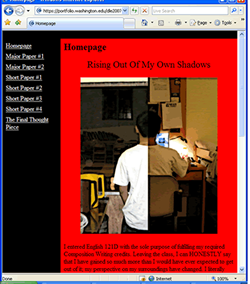 |
The Catalyst Portfolio tool offers instructors the ability to move traditional end-of-the-quarter paper portfolios online. It is a limited website building tool that provides instructors and students a place to collect and reflect upon various types of digital “artifacts”: essays, images, video clips, PowerPoint presentations, and web sites, to name a few. Portfolio not only gives students a way to organize electronic versions of all their homework, essays, and projects but it also allows them to easily create and web-publish a course portfolio. Links to Sample Portfolios: |
|
| Above: A Portfolio Homepage From an English 121 Course |
"If what we want is to deepen learning and to facilitate transfer of knowledge...e-portfolios provide a strategy that allows students to archive their work over time. The critical part is that they also use those artifacts for intentional and promoted reflection that supports connecting the learning aross courses and disciplines and to their own lives and passions." (Judith Patton, associate dean, School of Fine and Performing Arts, Portland State University, qtd. in Miller, Ross, "The Benefits of E-portfolios for Students and Faculty in Their Own Words," Peer Review, Winter 2009, Vol. 11, No.1.) |
Whether or not you choose to frame the use of portfolios within the context
of your course only, or as a resource that a student can continue to use
over the course of his or her education (as in the quote above), the structure
and function of the Catalyst Portfolio tool supports the educational values
of transfer and metacognition via the practice of extended reflection.
Aside from promoting these general values, here are four more reasons to use Portfolio in your course:
1. Portfolios are a mode of evaluation
Having students turn in a final portfolio of work for some portion of their course grade supports summative (outcome based) evaluation.
The collection of student portfolios over time generates an archive for a course or program assessment project.
The Expository Writing Program (EWP)100-level writing courses require portfolio-based evaluation. Click here (password required) for access to the EWP's extensive resources on portfolio-based evaluation.
2. Portfolios are a tool for teaching multimodality and multi-literacies
Increasingly, instruction in writing and English is asking students to compose, interpret and analyze multimodal texts. A Portfolio can serve as a collection and presentation tool for multimodal texts--and is itself a multimodal text.
In tandem with multimodality, instruction in writing and English reflects the recognition that text-based literacies are but one of the literacies students can expect to encounter in academia and beyond. Asking students to design a Portfolio is an opportunity to teach design literacy, among other literacies afforded by using Portfolio as an instructional tool.
3. Portfolios are a platform for introducing public writing
4. Portfolios are a tool for students to put course work into the context of their long-term plans
The Portfolio tool offers two formats: the self-initiated and the
invited. The self-initiated format requires students
to build their own portfolios. They decide the order of the pages, and
they choose what information to
include. Students may use self-initiated portfolios to reflect
upon progress in individual
courses, to chart how a paper or project emerged from a series
of short assignments, or to showcase their best UW work for potential employers.
Although self-initiated
portfolios must be web-published for anyone to view them, students
may
restrict access by UW Net ID or specific password. Students may
also configure the
portfolio to let viewers comment on each page; such comments are
visible only to the student.
The invited portfolio, created via Catalyst’s Portfolio Project Builder,
allows instructors more control over the content and structure of student portfolios.
As an instructor, you design the portfolio assignment template or modify an
existing portfolio template and distribute it to your students. They collect
the required artifacts and respond to your prompts. With invited portfolios,
students may choose to web-publish their work or to submit the portfolio only
to the instructor. Regardless of submission format, instructors can provide
electronic feedback on the portfolio. Unlike self-initiated student portfolios,
invited portfolios are linked to the instructor’s Catalyst tools; you
may thus view all student portfolios from a single web page.
The table below summarizes the advantages and disadvantages of multiple
portfolio assignment options. It also lists guidelines and
instructions teachers should
offer with each assignment type.
Option |
Pros |
Cons |
Requirements and Instructions for Students |
| 1) Students create their own portfolios, using the Catalyst tool. |
|
|
|
| 2) Instructor designs a template that students use to create their portfolios. |
|
|
|
| 3) Instructor uses or modifies a pre-existing E-portfolio template and distributes it to students. |
|
|
|
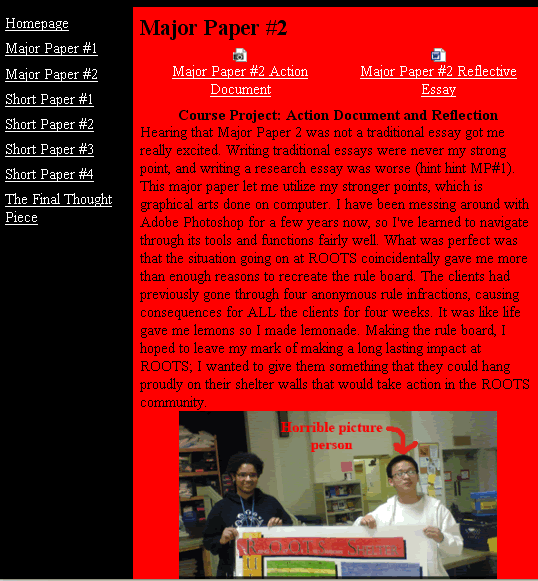 |
Left: The "Major Paper #2" page from a paper-based template (see template choices below). Notice the two artifacts at the top of the page, an image and a Word document, both part of this assignment. This student has also illustrated his reflection with a photo that he modified. |
There are three Portfolio templates that were designed for the EWP's 100-level writing courses (see images of representative template pages below) : one for portfolios organized around course outcomes, one for portfolios structured around analyses of featured papers and one that provides an electronic "homepage" platform for a paper-based portfolio.
| Template Organized by Outcome | Template Organized by Paper | Homepage Template |
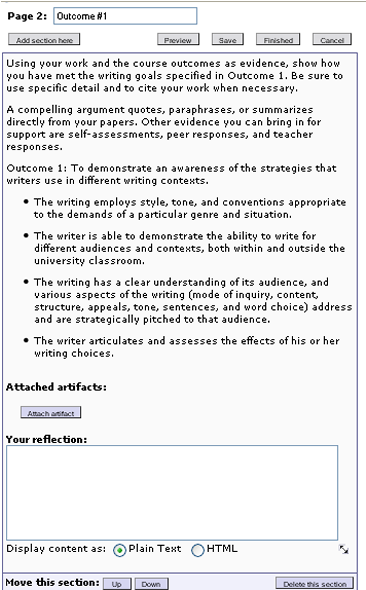 |
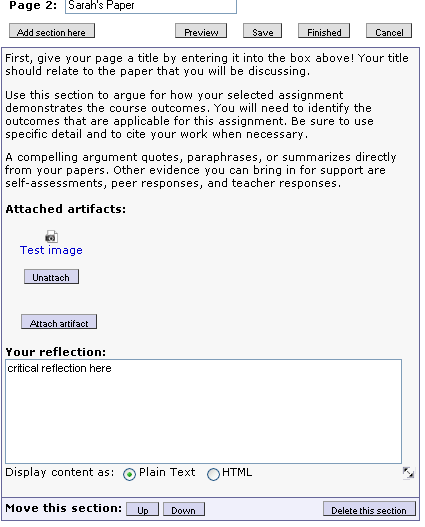 |
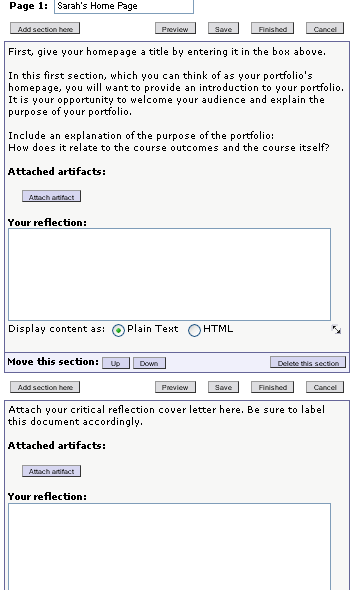 |
If you do not want to modify the templates, you can simply give students the link to your prefered template. This link will prompt them to copy the template into their own Catalyst accounts. Once they have copied the template into their own accounts, they can fill in the template and publish it when they are finished. Here are the links:
Homepage Template: http://portfolio.washington.edu/optin.cgi?owner=ewprog&id=5675
Template by Outcome: http://portfolio.washington.edu/optin.cgi?owner=ewprog&id=5676
Template by Paper: http://portfolio.washington.edu/optin.cgi?owner=ewprog&id=5674
If you do want to modify the template before you distribute it to students, complete the following steps:

6. Click on the name of the template you want to copy. From the project summary page that appears, click Copy this project from the I want to options (see image below).
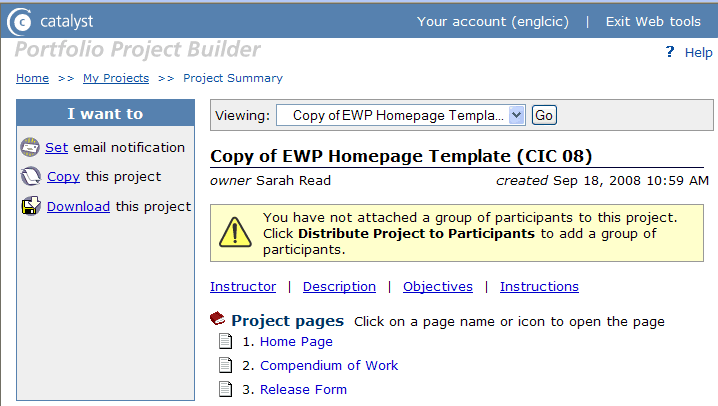
7. On the copy project screen that appears, rename the template in the Name of new project box (in the sample below, we’ve used the name “Copy of EWP Homepage Template”). Leave the Location of new project box set to My Projects and click the Next button.
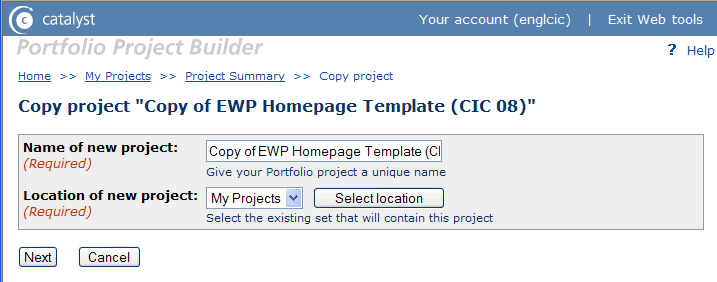
8. On the project summary page that appears, you will see yourself listed as the owner of the newly named portfolio. You can now view and edit the portfolio project’s pages, description, instructor information, objectives, and instructions for completion. You may also add new pages to the portfolio project.
Now that you are the owner of the template, you can make changes to suit your course. Catalyst offers support for how to make changes to the template and how to distribute it to your students. Click on the following topics to be directed to the relevant Catalyst support page:
When you are ready to view your students' portfolios, you have several choices. When students publish their portfolios (see online student guide for directions on how to publish portfolios), you can ask them to submit the URL to you in a variety of ways:
1. Students can email you their URL.
2. Create a Catalyst GoPost online discussion board (see Catalyst GoPost instructions here) where students can post their Portfolio URL.
3. Students can post their URL to another class webspace, such as a blog or wiki.
3. If you want to use the submit, review and comment feature of Portfolio, click here for the Catalyst instructions.
The Catalyst web site includes extensive
instructions for creating new project templates with the Portfolio
Project Builder. The template pictured below, created for a cinema studies
writing link, asks
students to select and reflect upon their most improved essay and their
most and least effective essays, homework, and peer reviews. Students
could also submit one post-grade revision. In addition, students had
to include an introduction and final reflection. Screen shots of individual
page instructions appear below. To view the complete template, go to:
portfolio.washington.edu/optin.cgi?owner=kgb&id=4625. You
will be prompted to login with a UW NetID.
Sample Custom Template Created for English 197
Portfolio Homepage:
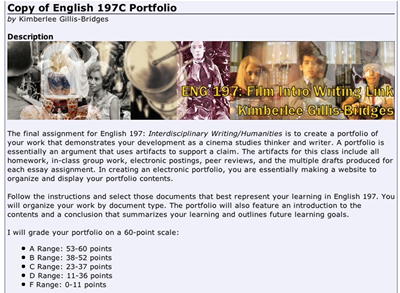
Page Instructions: Introduction and Overview:
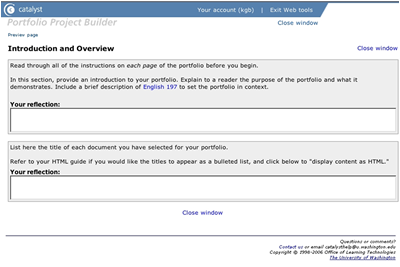
Page Instructions: Evaluation of Peer Critiques:
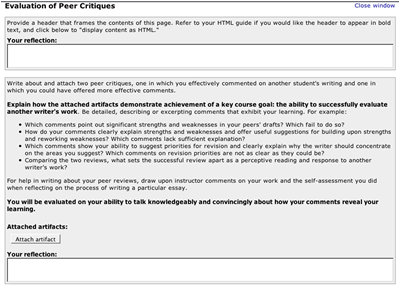
Page Instructions: Optional Essay Revision

Page Instructions: Final Reflection:
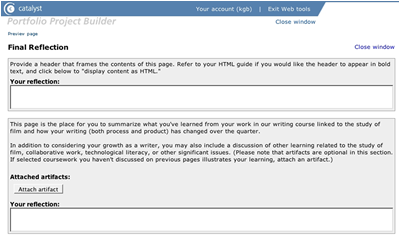
Research conducted on writing classes using E-Portfolios during the 2005-2006 academic year found that instructors who introduced the Portfolio too late in the quarter were more likely to have technical problems. Also, the quality of reflective writing about class artifacts improves if students are asked to do it throughout the quarter. Below are two ways to integrate Portfolio into your course:
Option 1:Mini-Portfolio
The mini-portfolio is a small-scale version of the final course portfolio
that can be assigned early in the quarter. Ask students to collect via
Portfolio
all short assignments submitted during a single essay sequence. Introduce
students to reflective writing by prompting them to connect their work
during this sequence to the course outcomes.
Option 2: Storage Portfolio
Another option for early integration of the Portfolio tool is the storage
portfolio. Each time students submit an assignment, require them to upload
an electronic
copy via Portfolio. By the end of the quarter, they will have
a wealth of materials they can use for their final portfolios. If you have
created a template for students, it can include a location to upload all
coursework.
If students are building their own Portfolios, see the Catalyst
Portfolio instructions for how to create a new artifact.