

Editing a Saved Export
The administrator and subadministrators can make changes to Saved Exports using this feature. Other users can review a Saved Export document here. Start by selecting Export/Grouped Export on the Preferences form.
To edit a Saved Export
- Open the Saved Export sublist on the Preferences form, and find the Saved Export you wish to edit by opening the master table list for that export.
- Double-click on the Saved Export name in the list.
- On the Edit Export Settings form, make the desired changes to the Field Info or Export Format tabs.
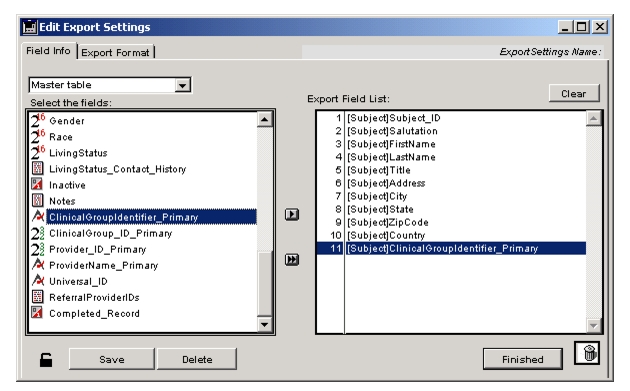
- Click Save.
A dialog will ask you to name the Saved Export.- Do one of the following:
- Click Finished.
The name of any newly created Saved Exports will appear in the sublist.- To delete a Saved Export, double-click on the name in the sublist, then click Delete on the Edit Export Settings form.
|
Otobase Otobase Web Site Voice: (206) 221-2430 Fax: (206) 221-5152 otobase@u.washington.edu |