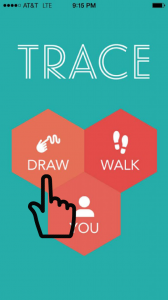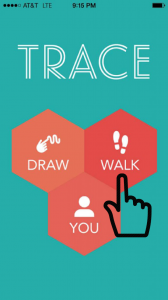DRAWING (and first time use)
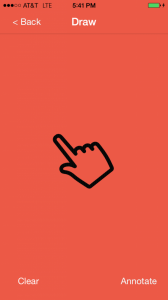
2. Hold down your finger to drawn an image.
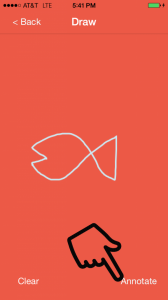
3. To start again, hit “Clear’; to move on, hit “Annotate.”
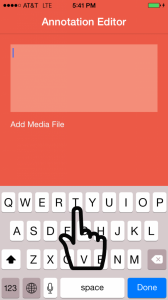
4. Touch the line to annotate. You can add text in the box or add media (photos / audio) using the “Add Media File” button. Once you’re satisfied with your annotation, hit “Done” to complete.
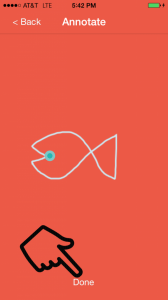
5. You should now see your annotation on the image. Add additional annotations by touching the line again. Once, you’re done annotating, hit “Done.”
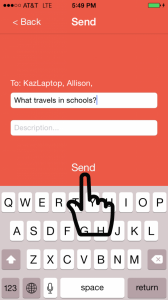
6. Provide a unique title and description for your Trace. Hit “Send” when you’re ready to share!
*If you are using Trace for the first time, write your name in the “Title” field. This will allow us to register you with Trace so that you can view your own Traces. Once your partner does this as well, you will be able to view each others’ Traces.
WALKING

2. Select the number of minutes you would like to walk.
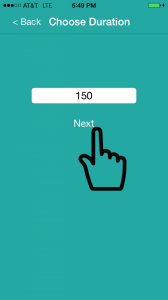
3. Edit your walk time by touching the duration field. Hit “Next” when satisfied.
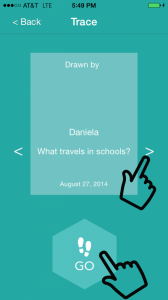
4. Use the left and right arrows to move through your available Traces. Select the Trace you would like to walk and hit “GO!”
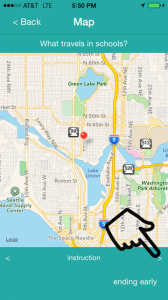
5. Start walking your trace following the instructions at the bottom of the screen. Use the right arrow to move to the next instruction.
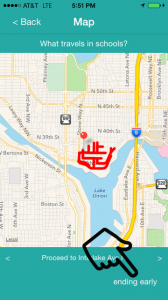
6. Don’t want to finish a Trace? Hit the “ending early” button.
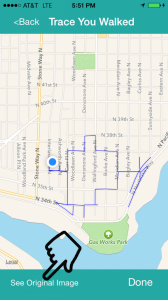
7. When you complete your Trace (or end early), you can view your walking path. Hit the “See Original Image” button to compare this path with the original sketch.
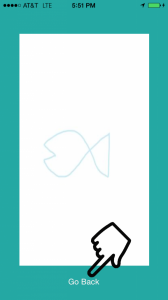
8. Hit “Go Back” to return to the previous screen.
TROUBLESHOOTING
- If Trace crashes, please close the application completely and try again.
- On walks, Trace may take a moment or two to catch up. Please be patient
 If it does not catch up, turn off “Automatic Mode” by flipping the switch in the lefthand corner to enable “Manual Mode”.
If it does not catch up, turn off “Automatic Mode” by flipping the switch in the lefthand corner to enable “Manual Mode”. - When viewing the Trace You Walked, give the application a minute to load, depending on your internet connection. You can view the Original Image while you wait.