

Creating Grouped Exports
A grouped export is an export derived from multiple tables. It is created from a series of Saved Exports in the same way that a Sequential Search is created from a series of Saved Searches.
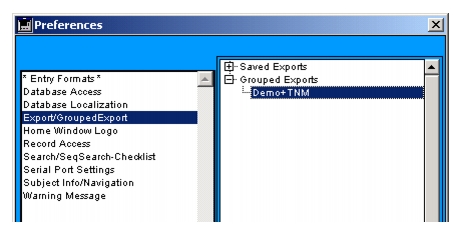
Opening the Grouped Export sublist on the Preferences form will reveal any previously defined Grouped Exports.
To create a Grouped Export
- Click the Export/Grouped Exports list item on the Preferences form.
- Select Grouped Exports from the list on the right, and click New Grouped Export.
The Grouped Export form displays.
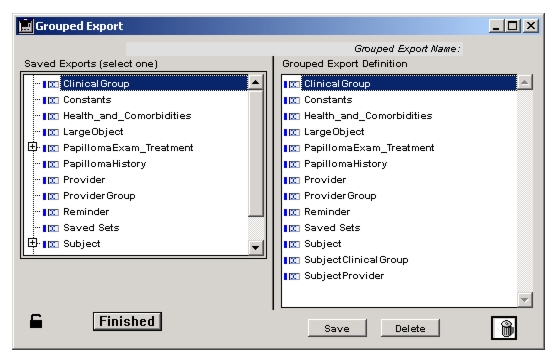
- From the Saved Export list on the left, use the plus signs or arrows to open list items containing Saved Exports.
- Drag the Saved Exports you wish to assemble into a Grouped Export to the list of tables on the right.
Otobase will only allow you to drag a Saved Export to the table it was created from, and you can only drag one Saved Export per table.- When you have built your Grouped Export, click Save.
- Using the dialog, name your Grouped Export, then click OK.
- Click Finished.
The name of the new Grouped Export appears in the sublist on the Preferences form.Note: You can save Grouped Exports to a file on your computer, and they can be reloaded into the database. This is especially useful for sharing defined exports among participants in multi-site clinical studies. This works for both new Grouped Exports and those previously saved to the database. With the Grouped Export form open, select File > Save to Disk or File > Load from Disk.The administrator or subadministrators can modify previously saved Grouped Exports from the Grouped Export form by adding new Saved Exports or dragging old ones to the Trash. To delete a Grouped Export, open the form and select Delete.
|
Otobase Otobase Web Site Voice: (206) 221-2430 Fax: (206) 221-5152 otobase@u.washington.edu |