

Assigning read/write access privileges
The administrator can set individual users' read/write access to individual tables in the database using their Provider recordSetting table record privileges. This Preferences item allows table access privileges to be set for a group of users all at once.
To set table access privileges for multiple users
- With Record Access selected on the Preferences form, click Assign Read/Write Access.
A Table Access Privileges dialog opens. To the left of the list of tables are three columns, displaying either a "Y" (meaning "Yes, you do have this privilege") or a blank space (no privilege).

- Toggle the letter Y on or off by clicking on them to set privileges for viewing or writing records, or creating new records. You can change an entire column by shift-clicking. After setting overall table access privileges, you can also use the pop-up list to specify default access, limited-time access (in days) or full access.
- Use the checkboxes to set user privileges for printing or exporting data from tables they can view.
- Click Update.
The Search for Providers form appears to allow you to select which providers to change access privileges for.- Double-click on the Create New Set item in the Provider table list on the form.
The New Query form opens.- Use the form to search for Providers by name, Clinical Group, or other criteria.
- Drag the newly created set of records from the Provider table list to the orange Drop Selected Provider Set box at the bottom of the Search form.
Access privileges will be changed for the group of providers you selected.
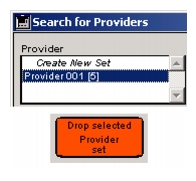
Note: If you wish to make a change for all providers in the database, hold down the Shift key while double- clicking on the Create New Set item in the Providers table list. The set of all providers will appear, and you can then drag it to the orange box.
|
Otobase Otobase Web Site Voice: (206) 221-2430 Fax: (206) 221-5152 otobase@u.washington.edu |