

Setting table record privileges
This feature on the Provider Information form allows the administrator to set detailed access privileges for an individual provider, deciding whether he or she can view, change or create new records for each table in the database. It also allows individual providers to view their privileges, but not change them.
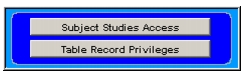
Clicking Table Record Privileges on the form opens a dialog that lists all tables to which the provider has access, based on the defaults set by the administrator. You modify these privileges using the Table Access Privileges dialog. To the left of the list of tables are three columns, displaying either a "Y" (meaning "Yes, you do have this privilege") or a blank space (no privilege). The three columns are:
This dialog also allows you to set export and printing privileges for the tables a user has access to view.
To change table record privileges
- Open the Provider Information form for the individual you wish to set privileges for.
- Unlock the record by clicking on the black closed lock on the form.
- Click Table Record Privileges.
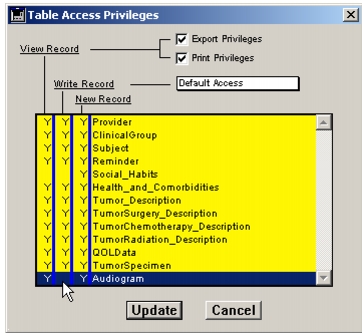
- Select the table you wish to set privileges for from the column on the right, and then click in the respective columns on the left ("Y" for yes, blank space for no).
Holding down the Shift key while you click allows you to change an entire column.- Select from the pop-up list if you wish to define the provider's level of write access for the allowed tables (in other words, to override the default global settings for all users of the database as defined on the Preferences form). The choices are:
- Set export and printing privileges for tables the user has privileges to view using the checkboxes at the top of the dialog.
- Click Update.
- Click OK to save the provider record.
Note: If you remove privileges to view a record for a given table, the privilege to write records to that table automatically disappears. You can restore viewing privileges, but will have to manually reset write privileges for the same table. By the same token, if you grant write privileges for a table, viewing privileges are automatically added.The administrator can set table record privileges for more than one provider at a time using the Preferences form. For information, see Setting Subject Studies access privileges. The administrator or a subadministrator can also prepare a report on all user access privileges. See Creating a User Privileges Report.
|
Otobase Otobase Web Site Voice: (206) 221-2430 Fax: (206) 221-5152 otobase@u.washington.edu |