

Importing study tools
Participants who have received the public key from the coordinator and entered it in the Clinical Group form can import encrypted Checklist, Search and Export definitions into their version of Otobase using a single menu item. (An unencrypted study tools file does not require a public key to be imported.) You should have received the OT3 file from the study coordinator, and placed it in a location that you can browse to during the process of importing the file.
To import the bundled Clinical Group Checklist, Search and Export
- While logged on as administrator, open the Clinical Group record for this study and make sure it is unlocked.
- On the Clinical Group menu bar, click Clinical Group > Import Study Tools.
- From the Open dialog, browse to the location of the OT3 file sent by the study coordinator and click Open to import and decrypt the group Checklist, Search and Export definitions.
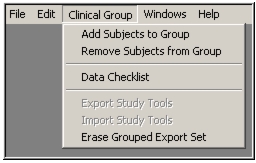
Assigning subject records to a Clinical Group
You can assign a group of subjects to a Clinical Group record using a special menu item. This is among the final steps in setting up a clinical trial using Otobase. You can also add subjects individually.Assigning Providers and Clinical Groups
To add subjects to a Clinical Group
- Open the Clinical Group record for the study by double-clicking on the name in the Clinical Group List.
- From the menu bar, select Clinical Group > Add Subjects to Group to open a Search for Subjects form.
- Search for the set of subjects you wish to add and drag it to the Drop Selected Subject Set box on the form (see Searching).
All subjects in the set will be assigned to the Clinical Group.To remove a group of subjects from a Clinical GroupStudy Export
The second and third tabs of the Clinical Group form include information necessary to export and import encrypted data in a multi-site study. The administrator and subadministrators can view, copy and change all of the fields on these tabs. Group administrators cannot access any of this information.
|
Otobase Otobase Web Site Voice: (206) 221-2430 Fax: (206) 221-5152 otobase@u.washington.edu |