

Adding reminders
You can set reminders for a group of subjects or for an individual subject.
To add a reminder for a number of subjects
- Open the Subject List.
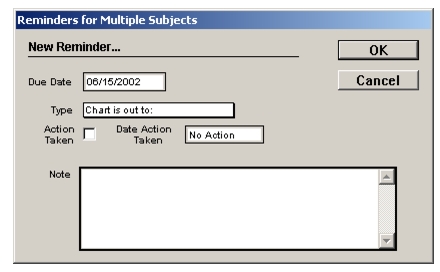
- Select the subjects you wish to add reminders for by dragging each name to the User Set box. You can also add names to the User Set by single-clicking while holding down the Shift key.
- Select Subjects > Add Reminder.
A dialog displays telling you that a reminder will be added for each subject you selected.- Click OK
The New Reminder form displays.- Enter a date when the reminder is due.
- Select the type of reminder.
- Enter any details or instructions in the Note field.
- Click OK.
Note: After you save a reminder for the first time, you cannot change the reminder type. In order to modify or delete a reminder, a user must be given permission by the administrator (see Setting user reminder privileges). To change the items in the Type pop-up list, see Modifying lists).To add a reminder for an individual sub- ject
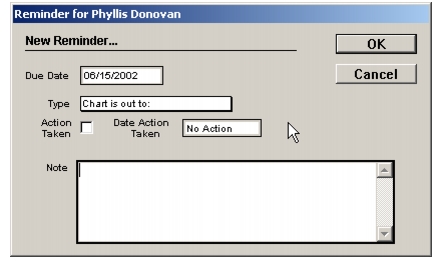
|
Otobase Otobase Web Site Voice: (206) 221-2430 Fax: (206) 221-5152 otobase@u.washington.edu |