

Setting Subject List criteria
The Subject List Criteria option helps you manage the Subject List form by letting you select a smaller group of subjects to appear on the list. You will always be able to access your own subjects. Viewing other subjects depends on your Clinical Group access privileges (see Viewing Clinical Group records).
Note: The administrator does not have access to this function. The administrator sees all subjects all the time.
To change Subject List Criteria
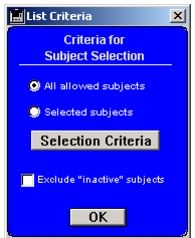
- Select Subjects > Subject List Criteria.
- From List Criteria, select one of two options:
- Click the Selection Criteria button to display your Clinical Groups.
- From the Create List dialog, drag-and-drop Clinical Group names from the left to the right, or shift-click group names. Remove Clinical Groups by dragging them from the right to the Trash or by clicking the name while holding down the Shift key.
- Click Update and the Subject List displays the names of subjects who meet your new criteria.
Note: These changes will apply only to this session. If you want to retain the changes as default settings, do so through the Preferences form. For more information see Subject Info/Navigation.
|
Otobase Otobase Web Site Voice: (206) 221-2430 Fax: (206) 221-5152 otobase@u.washington.edu |