

Creating a non-USA State List
This preference allows you to create a list of abbreviations for provinces or administrative subdivisions that will help guide data entry on some forms.
To create a non-USA State List
- With Database localization selected on the Preferences form, make sure "Database located in USA" is not checked.
- Click Non-USA State List.
A Modify List form appears.
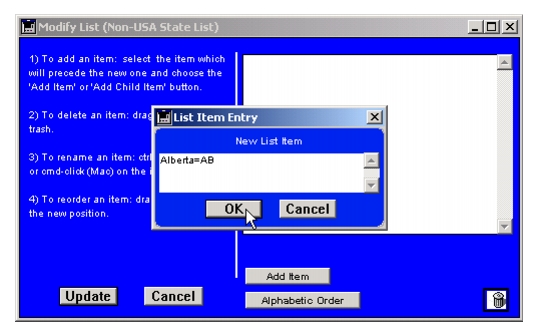
- Click Add Item.
- Enter the full name of the province or other administrative subdivision, followed by an equal sign ("=") and then the abbreviation you wish to use. Do not leave spaces on either side of the equal sign (for example, Alberta=AB, Edinburgh=EH, Rheinland-Pfatz=RP).
- Continue adding items by the same method, and when finished, click Update.
The data entry forms will reflect your changes.To test your changes, go to a form such as the Subject Info form, make sure the State List button has not been disabled (turned to "No State"), and then type a letter in the State field. When you tab out of the field, a Select from List dialog should appear, with a list of the full names of the provinces or subdivisions. Double-clicking on the name will enter the abbreviation on the form.
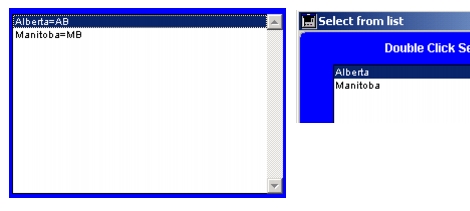
|
Otobase Otobase Web Site Voice: (206) 221-2430 Fax: (206) 221-5152 otobase@u.washington.edu |