

Working with search sets
You can use the search sets you create in a number of different ways:
- Select a set of related records in a second table by dragging-and-dropping the set you created to the second table's set list on the Search form. This creates a new set.
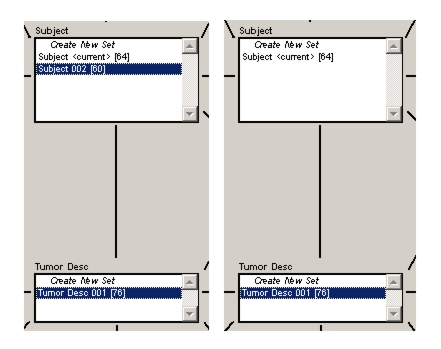
- Use the set in a further search query by double-clicking on it.
- Dispose of the set by dragging it to the Trash.
- Combine two sets to create a new set by dragging-and-dropping them on the Set 1 and Set 2 slots at the bottom of the Search form. You can only combine sets if they belong to the same table. You can combine in three ways: Union (equivalent to OR), Difference (equivalent to NOT) and Intersection (equivalent to AND). All three possible combinations are illustrated on the Combine Sets dialog. It gives you options for creating a new set with the results or placing the results in Set 1 or Set 2.
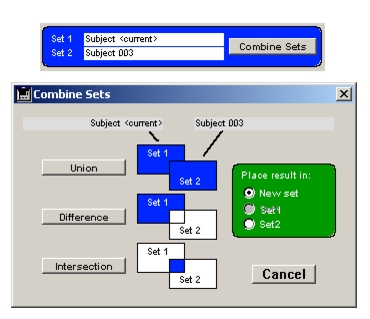
In addition to executing a search query, you can create new sets from the Search form by duplicating an existing set. To duplicate a set, double-click on the set name while holding down the Shift key. Shift-double-clicking on the Create New Set item makes a copy of the "maximum user set" for that table.
|
Otobase Otobase Web Site Voice: (206) 221-2430 Fax: (206) 221-5152 otobase@u.washington.edu |