

Saving and loading searches
Building a saved search is the same as creating a search set. Both use the New Query form. The difference is that after you have defined your search criteria, you save the search and it becomes part of a database record that you can access easily. In addition, you can save the same search to a file on your computer, and you or another user can then reload the saved search into another database Search/SeqSearch-Checklist.

To save a search to a database recordOnce you save a search, you can re-load it from the New Query form.
To load a saved search from a database record
- On the New Query form, click Load to display the available Saved Searches for the current master table.
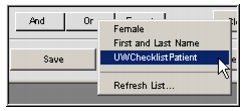
- Select the appropriate Saved Search.
The search criteria appear in the upper box on the New Query form. You can modify a saved search using the data fields, combining operators and values on the form.- To execute the search, click Query.
If you believe there is a Saved Search available that is not in your pop-up list, click Refresh List.
All users can review Saved Searches from the Preferences form by selecting File > Preferences and then selecting Search/SeqSearch-Checklist. The list on the right side of the Preferences form shows all tables in the database, with plus sign (Windows) or arrow (Mac) to denote tables with a saved search. Opening the sublist shows the saved searches. To view a Saved Search, double-click on its list item and a Saved Search form will appear, looking identical to the New Query form but with your search criteria already listed.
If you want to save/load a Saved Search to or from a file on your computer, use the Preferences form (see Search/SeqSearch-ChecklistSearch/SeqSearch-Checklist). This section also explains how users with administrator or subadministrator privileges can edit or delete saved searches.
|
Otobase Otobase Web Site Voice: (206) 221-2430 Fax: (206) 221-5152 otobase@u.washington.edu |