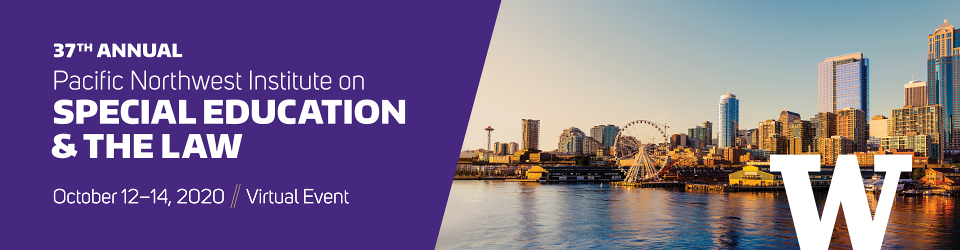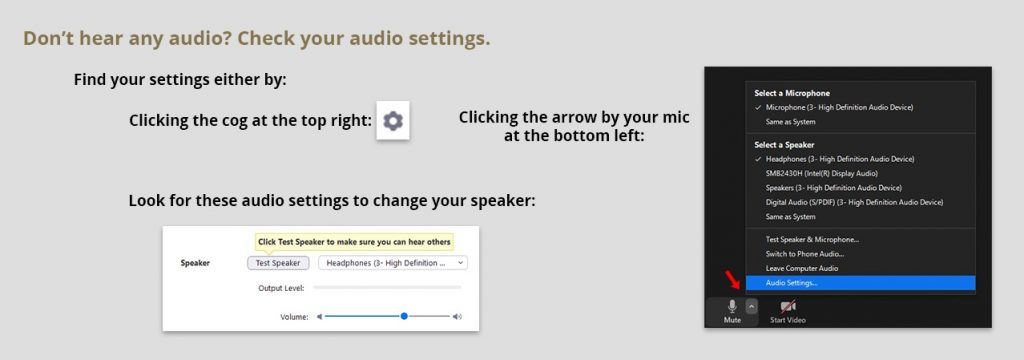Thank you for your participation in the first virtual PNWI conference. All registered participants will be sent the links to the presentation recordings during the week of Oct. 19.
Important reminder that WA Clock Hours and WA and OR CLE request forms are due Wednesday, October 21! See details below. Instructions for requesting WSASP Clock Hours are also below:
Important Note: You will only receive CLE or Clock hour credit for the sessions that you viewed on the day of the conference. You will not receive credit for sessions viewed on demand after the conference.
Link to WA and OR CLE request form. (enter your name and bar number on the top of the page. If you are requesting CLE’s from Washington, you will fill in the top section. If you are requesting CLE’s from Oregon, you will fill in the bottom section. WSBA requires Washington attorneys requesting CLEs to fill out the evaluation form. Download, fill in, scan, and return all relevant forms via email to slawd@uw.edu. Put PNWI 2020 CLE request in the subject line. If you are from a state other than Washington or Oregon, contact your state Bar Association for their CLE rules and regulations.
Link to Instructions for WSASP clock hours. Follow the directions and links provided.
Link to Washington OSPI clock hour request form. Download the fillable pdf form, fill in all the sections. Initial and sign where indicated. When the form is completed, Save As Pdf and name it as instructed. Attach to an email and send email to slawd@uw.edu and put PNWI 2020 clock hour request in the subject line.
Important information below for those registered for the PNWI virtual conference.
- An email containing the schedule and the Zoom links was sent one week before the conference start date. Please create a folder in your email account so you will have easy access to the schedule with Zoom links on the day of the conference.
- We will send another email with links to the schedule with Zoom links again on the morning of the conference. Check your spam folder if you do not receive this email.
- You will receive an email with links to the Mini-Courses Manual and/or the Institute Conference Manual. We suggest that you download these large pdfs and save them to your desktop ahead of time.
- We will provide links to the CLE request form for Washington and Oregon, the Washington Clock Hour request form, and the WSASP request clock hour instruction sheet.
- All the presentations will be available to you on demand for two weeks after the conference. If you are requesting CLEs or Clock hours, you should view those presentations you are requesting credit for in their entirety. You will only receive CLE or Clock hour credits for the presentations you viewed on the day(s) of the conference.
- We did not ask registrants to select their sessions this year. We do this when we are in person to help us assign rooms based on capacity. You many attend any workshop or Mini-course.
Below are instructions for accessing the presentations on the day of the conference and frequently asked questions:
All times on the schedule are in Pacific Time.
This virtual conference is intended to be viewed from a computer as opposed to a mobile device.
If you already have the Zoom app downloaded on your computer, check to see that you have updated it. Go to your name icon on the top right and click on "check for update" then follow the prompts. It is important that your Zoom app is updated.
You can download the free Zoom app by going to zoom.us. You will be prompted to enter an email address and your name. Make sure to enter the email address that you used to register for the conference and your full name.
You do not need to have the Zoom app on your computer. When you click on the link for the presentation you want to attend, the Zoom app will download and ask you to provide the same information as noted above. Again make sure to enter the email address that you used to register and your full name. You can then proceed to join the webinar.
It is actually better not to have the Zoom app open on your computer when you click on the presentation Zoom link. This way, Zoom will prompt you for your email address and name and you will be able to enter the email address that you registered with instead of what might be there and your full name instead of what might be there.
Select the session that you want to attend from the schedule with Zoom links sent to you in an email and click on the title link or on the Zoom link provided in the right hand column next to the title.
Once you click on the title link or the Zoom link in the right hand column of the schedule, you will see a notice that says, "when system dialog prompts, click Open Zoom Meetings". If nothing happens, click on the link below that says, "launch meeting". A dialog box will drop down that says, Open Zoom Meetings? You click on the link at the bottom right that says, "Open Zoom Meetings". You will then be asked to enter your email address and name. It is important to enter the email address that you used to register and your full name. If there is information in the email and name box that appears, and they are different from the email you registered with or your full name, change it and click on the Join Webinar button on the bottom right.
You will see a notice that says that the presentation has not yet started. While you are waiting, you can test your audio.
You can make the image below larger by clicking on it. If you want a question that someone else posted in the Q&A box to be answered, you can up-vote it so it rises to the top.
Yes, you will be given that choice when you enter the Zoom webinar room. It will say join with computer audio or in the top left of the screen is a tab that says phone.
For questions about registration, email:
confuw@uw.edu or call, 206-616-1902
Any other questions, email:
HELP DESK or call 206-221-3936