

Creating Sequential Searches
The administrator and subadministrators can use the Search/SeqSearch-Checklist item on the Preferences form to create, edit and delete Sequential Searches. This is a very useful function that works by performing a series of Saved Searches and then combining the results to create a final set.
Note: Sequential Searches can consist of Saved Searches from multiple tables, which can be very useful for exporting related records. Sequential Searches that are executed from the New Query form will only display and use the searches from the master table that was used to open the New Query form (see Using the New Query form).To create a Sequential Search
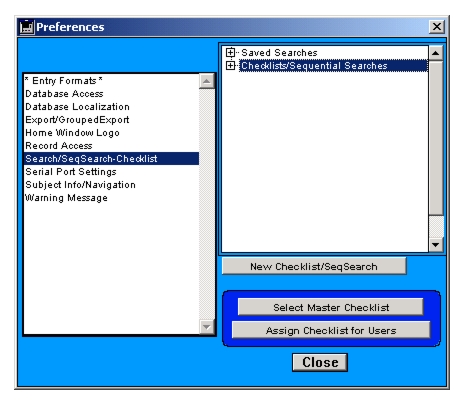
- Click the Search/SeqSearch-Checklist item on the Preferences form.
- Select Checklist/Sequential Searches from the list on the right, and click New Checklist/SeqSearch.
- From the Saved Searches list on the left, use the plus signs or arrows to open list items containing Saved Searches.
- Drag the Saved Searches you wish to assemble into a Sequential Search to the list on the right.
You can change the order of the Saved Searches by dragging them to a different position in the sublist.- When you have built your Sequential Search, click Save.
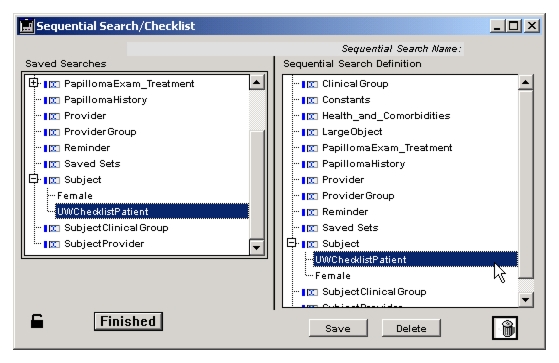
- Using the dialog, name the search, then click OK.
- Click Finished.
The name of the new Sequential Search appears in the sublist on the Preferences form.The administrator or subadministrators can modify Sequential Searches from the Sequential Search/Checklist form by adding new Saved Searches or dragging old ones to the Trash.
To delete a Sequential Search, open the form and select Delete.
|
Otobase Otobase Web Site Voice: (206) 221-2430 Fax: (206) 221-5152 otobase@u.washington.edu |