

Assigning Checklists to multiple users
The administrator can assign a Checklist to one or more users that overrides the Master Checklist, allowing the selected users to save records that meet other criteria. To make this change for one user, go to the Provider Information form. The "Assign Checklist for Users" item allows the administrator to assign a checklist that differs from the Master Checklist to a batch of users.
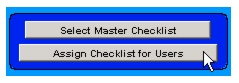
To assign a Checklist to a group of users
- With Search/SeqSearch-Checklist selected on the Preferences form, click Assign Checklist for Users.
A List Creation form displays all the defined Clinical Groups or Checklists on the left, and the default Master Checklist on the right.- Drag the name of the Clinical Group whose Checklist you would like to assign to this group of users to the box on the right.
The new Checklist replaces whatever was previously in the box.- Click Update.
A Confirm dialog displays.- Do one of the following:
- Click All to make the Checklist apply to all providers in the database.
- Click Select to choose which Providers the Checklist will apply to.
A Search for Providers form displays, allowing you to create a set of Providers. Drag the set to the Drop Selected Provider Set box at the bottom of the search form.
|
Otobase Otobase Web Site Voice: (206) 221-2430 Fax: (206) 221-5152 otobase@u.washington.edu |