

Printing documents
Otobase allows you to print documents created in 4D Write. You can print a single document you have created, such as a memo. You can also merge data within Otobase with a document such as a letter, which is often called a mail merge. Merging data allows you to print the same document for a large number of subjects.
To print a single document from 4D Write that does not have to be merged with database information, simply choose File > Print. If you are printing documents that contain subject information from the database, there are a number of choices. The menu item Reports > Print Any Document has a different context depending on which form it is accessed from. If the Home Window or the Subject List form is displayed, you can print documents that include data from any of the database records. You can load a previously saved document or create a new one.
Note: You cannot edit a previously saved file from this window. To do so, see Editing documents.To print a document that includes data related to any subject
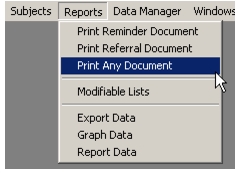
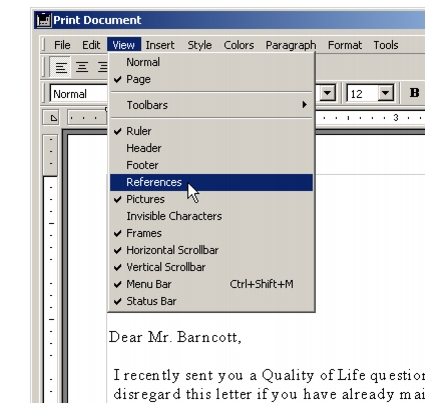
To print a document about a specific subjectNote: Any document without embedded data fields, or with data fields from the Subject table only, will print correctly. If you need to print a document that includes data fields from other tables, select the Reports > Print Any Document from the Home Window or Subject List form in order to select the proper related records.
|
Otobase Otobase Web Site Voice: (206) 221-2430 Fax: (206) 221-5152 otobase@u.washington.edu |