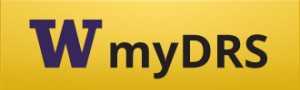Accessible Video and Audio
General Information
What are accessible videos and audio files?
Accessible videos may look slightly different, depending upon the end users’ needs. Some students need captions, or text that displays the spoken content and sound effects. Other students needs audio description, or additional narration that describes what is visually occurring on the screen. Others need to ensure that accessible videos are usable by a keyboard, meaning no mouse is required to operate the video (stop, start, pause, etc.). The most accessible videos include captions, audio description, and are navigable by keyboard.
Audio files require a transcript.
What are examples of accessible videos?
- Captioned Video
- Captioned Video with an Interactive Transcript (Light)
- Captioned Video with an Interactive Transcript (Dark)
- Captioned Video with Audio Description (Frozen Trailer)
- Captioned Video with an Interactive Transcript and Audio Description, using AblePlayer, a highly accessible media player
What are some of the common terms in making videos and audio accessible?*
- Captions – are text synchronized with the media.
- Open captions – cannot be turned on and off. May also be called burned-in captions.
- Closed captions – can be turned on and off. In addition to the spoken words, closed captions convey sound effects, speaker identification, and other non-speech elements. Most web video players use closed captions that can be turned on or off with a CC button.
- Subtitles – can be turned on and off. They are intended for viewers who can hear the audio, but may not understand the language. Subtitles communicate the spoken content but not the sound effects. Subtitles are often associated with translation.
- Transcript – a text document with all the spoken content. May or may not contain time information.
- Audio description – descriptive narration of key visual elements in a video or multimedia product. May also be referred to as video description, descriptive video, descriptive video service, or simply DVS. Source: UW DO-IT: What is audio description
*Credit goes to 3Play Media for their Captioning 101 page
How long does it take to make accessible videos and audio files?
It depends upon a number of factors. Such as: the original source (YouTube, Panopto, DVD), how soon the video will be shown in class (first day versus last week), the duration of the video (5 mins versus 1 hour), if an accessible version already exits (like a DVD with captions), and what accessible element is needed (captions, audio description, navigable by keyboard, etc).
Plan for most videos and audio files to take at least 5 business days to be made accessible.
How far in advance does DRS need to know about videos?
As soon as possible but at least 5 business days before the show date.
Who is responsible for making videos accessible?
Instructors are responsible for their content and are expected to use available accessible videos or attempt to find accessible versions of videos. If accessible videos are not available, DRS supports instructors by taking a lead in processing videos. This means DRS will need to acquire source videos, turn into a format usable by captioning vendors, submit to the vendor, then distribute.
Who pays for accessible videos?
If the video is directly related to an accommodation request, DRS will pay for costs associated with making videos accessible.
How do accessible videos and audio files help all students?
The video Captions: Improving Access to Postsecondary Education (7 mins) describes some of the benefits to all students. Accessible videos are inclusive to all students including, but not limited to:
- students who have mobility barriers and use technology other than the standard mouse/keyboard
- students who have auditory processing barriers
- students who are Deaf or hard-of-hearing
- students who are English Language Learners
- students who are studying in loud environments (the gym)
- students who are studying in quiet environments (the library)
Some comprehensive data regarding the benefits are available in the Student Uses and Perceptions of Closed Captions & Transcripts Report (October 2016). Additionally, 3Play Media identified 8 Benefits of Transcribing & Captioning Videos and EDUCAUSE published A Rising Tide: How Closed Captions Can Benefit All Students (August 2017).
How are accessible videos delivered?
Depending on the situation, links to an interactive video or media shared via OneDrive are emailed. Or the captioned video is available through lecture capture (Panopto, Mediasite).
Student
How do I get it? What do I have to do?
- Register with DRS.
- Enroll in classes during priority registration/registration period I.
- Request your accommodations in myDRS.
- Respond promptly to any correspondence you receive from DRS. Notify DRS of any concerns.
What if I request late or change my classes?
All requests will be processed in the order received. Submitting a late request will take longer to fulfill, and requests may take longer than the time-frame outlined in the Services Request Timeline. Changes to accommodation requests should be made in myDRS as soon as possible.
What if my class does not have an instructor assigned?
While DRS does their own outreach, sometimes students can connect more quickly and effectively by reaching out personally to their adviser, program coordinator, or department chair to check on the status of assigned instructors.
Instructors/Faculty
What needs to be made accessible?
Any video or audio file or file that has either of those components. This includes, but is not limited to:
- Panopto
- YouTube
- Zoom
- Vimeo
- Adobe Connect
- Amazon Video
- DVD/Blu-ray
- Mediasite
- Video and audio files (mp4, mp3, wmv, mov, ect)
- Netflix
- Other videos (News Site, Blogs, Other Universities)
- Powerpoint Narration
- TED video
- UW Library Media Services Streaming Video
- VHS
- VoiceThread
How do I tell DRS about the videos that will be used in my curriculum?
Please respond to the Video Request Letter email that you may have received. That email has a unique link that will put videos in the queue to be processed. Watch the Instructor Portal for Faculty to Manage Disability Accommodation Requests video (video request submission instructions are towards the end). Please email drscc@uw.edu regarding questions.
How do I find already captioned YouTube videos?
To find captioned YouTube videos, simply add cc to the end of your keywords in the search bar. For example, if you wanted to search for captioned videos about photosynthesis, search for “photosynthesis, cc”. Ensure that the captions are in English. You may also search for desired video then use the filter button on the top to filter “Subtitles/CC”.
I thought YouTube already caption videos? Can I use them without further work?
Most videos uploaded to YouTube are automatically captioned. However, the quality of this automated captioning tool is not to be trusted completely. Watch CAPTION FAIL: Jamaican Vacation Hoax (5 mins) for an example of how the automated captioning failed. Always ensure that the captions are reviewed before showing or linking the video.
Do I need to video record my lectures if I do not already?
Not for accommodation requests related to students whom are Deaf or hard-of-hearing. However, if you decide to record videos, please contact drscc@uw.edu or respond to the Video Request Letter email that you may have received.
What if I am concerned that making my videos accessible is a pedagogical change?
Please contact DRS as soon as possible. DRS will ask about your concern, inquire regarding your learning objectives, and discuss with you the best way to ensure equal access.
Can I caption my own videos?
Absolutely. The easiest videos to caption yourself are YouTube videos using the YouTube Video Manager or Amara. Other videos require more technical expertise, like captioning a DVD. For more information, see UW’s Creating Accessible Videos.
Who do I talk to if I have questions about making videos accessible for an accommodation request?
Please contact drscc@uw.edu.
Resources
Disability Language and Etiquette – People Who Are Deaf or Hard-of-Hearing (4 mins)
Why Captioning Videos is Important (1 min)