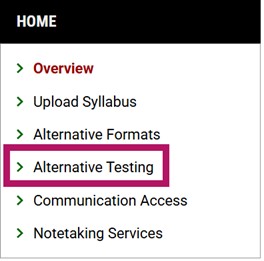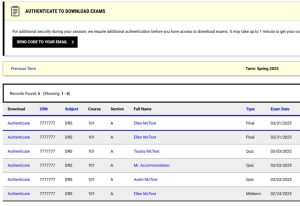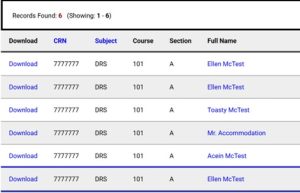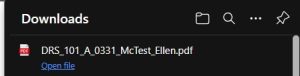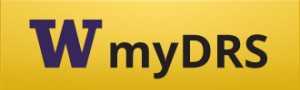Introduction
Alternative Testing is a group of academic accommodations approved by Disability Resources for Students (DRS) to provide access to course examinations, tests, and quizzes for students whose documented disability affects their ability to take exams.
Alternative testing accommodations can be facilitated by the faculty member, academic department, or through the DRS Testing Center. Students should discuss their preferred testing location with their professors; however, faculty make the final decisions about whether an exam will be accommodated in the department or in DRS during business hours.
- DRS Testing Services Options
- How to administer your own accommodated exams
- How to set up exams in the DRS Testing Center
- myDRS/AIM Instructor Guide
DRS Testing Services Options
As a faculty member, you have two options in administering approved testing accommodations:
Option 1
Arrange for testing accommodations in your department/classroom.
Please consider this option especially if:
- The class does not meet during the DRS Testing Center hours (Mon-Fri 8:30am-5pm), or you are unwilling to have a student take the test at an alternate time
- You and your student would like to be able to easily communicate about questions and clarifications during the test
- The exam has specific administering or technology components that will DRS will not be able to effectively facilitate outside of the department. Examples may include the need for tech support for computer or internet based exam systems, specific software needed to use/complete/or be tested on that is not able to be installed or supported in DRS Testing Center.
If you have any questions about how to adequately accommodate your students for in-department testing, DRS is always happy to consult and be a resource.
Option 2
Arrange for the exam to be administered in the DRS Testing Center.
A student may take some or all of their exams/quizzes in the Testing Center. DRS will need to partner with you to ensure it can effectively administer your exam if it contains one or more of these components or formats:
- Audio and/or Video Components
- Digital Images and/or interactive Powerpoint
- Computer Based or Online Exams
- Student using own computer for exam
- Specific software for exams
Please contact the DRS Testing Center for assistance in determining if administering exams with these components is better in your department.
How to administer your own accommodated exams
It is ideal for a DRS student to be able to take an exam within an academic department so the student has access to the course and its faculty/TA similar to all other students in the class. The DRS Testing Center can assist faculty in the administering of accommodated exams and can provide consultation to support the appropriate provision of approved student accommodations. To provide testing accommodations in the department:
- Understand your students accommodations as listed on the Faculty Notification letter uploaded to myDRS Faculty Portal
- Review the descriptions of 3 Most Common Testing Accommodations
- Know if you or your department can provide any required alternative testing space (reduced distraction or private room)
- Consult with DRS Testing Center staff on any questions you may have on the accommodations logistics
How to set up exams in the DRS Testing Center
If you are unable to provide testing accommodations to students in the department, the following information reviews how to facilitate accommodations in the DRS Testing Center
Complete the DRS Testing Agreement (view able in Notification letter and myDRS Faculty Portal)
The student will not be able to schedule exams with the Testing Center until the Testing Agreement has been submitted.
When one of your students requests disability accommodations, you will be emailed a Faculty Notification Letter from DRS. If the student requires testing accommodations, then the testing section of the letter will contain a link to the Testing Agreement. Once you complete the Testing Agreement, it will automatically be applied for any other students requesting testing accommodations for your class. The link will be included in every Faculty Notification Letter, but you need only complete the agreement once per SLN number.
**This means that if you have a class that includes one lecture and two different quiz sections, there will be 3 agreements**
What To Do with Multiple Agreements for One Class?
Once the first agreement has been submitted it will automatically applied to any other students who request testing accommodations for your class. If you have made special arrangements with a student that are not indicated on the class agreement, please contact DRS to modify that student’s agreement.
Scheduling Exams
Students are responsible to schedule exams through their myDRS account. With every exam request, they are required to agree that they have scheduled exams according to the syllabus or Testing Agreement specifications. To ensure that you are aware of when students have scheduled exams, you will be sent an automatic notice of the date and time of each exam scheduled. DRS will still need to approve the request. You can view all exam information in your myDRS Faculty Portal.
Upload Exam to myDRS or hand deliver to DRS
- Upload to myDRS Faculty Portal (suggested method): 2 days before the test, you will receive a reminder email that will include a link to our secure server. By clicking on the link and uploading the exam, you send it directly to DRS.
- Professor/TA Delivery: deliver a hard copy to DRS in Mary Gates Hall, 011 at least 24 hours ahead of time. DRS hours Mon-Fri 8:30am-5pm.
- DRS is no longer taking student deliveries due to concerns about exam integrity. Contact DRS Testing Center if you have questions.
Please only email exams to drstest@uw.edu if you have audio components or have trouble uploading exams to myDRS Faculty Portal.
Exam Returns
DRS will always scan and email completed exams to the course instructor(s) connected in the myDRS course details. DRS partnered with UW IT to set up a secure workflow to store and email exams electronically per our records retention cycle and get exams to faculty faster. You are welcome to file, store or erase them as per your process for tracking and keeping records of exams. You may also select one of the following additional return methods if you wish:
- Prof/TA pick up: DRS will hold the completed exam for you to pick up.
- Campus Mail: DRS will send the completed exam to you via UW Campus Mail. Please note that UW Campus mail delivery can take 3-7 business days
- If you need a more expedited return option for a specific reason contact DRS Testing Center to discuss needs and options.
What to expect from the Testing Center
Exam Start Times
When students schedule exams, DRS checks that the exam start time is within the parameters of the Testing Agreement. If the student’s request does not match the agreement, the student is contacted and asked to reschedule, or to provide written indication from the professor that the change has been approved.
15-Minute Grace Policy
Students are expected to show up at DRS and begin their test on time. DRS does allow a 15-minute grace policy, in acknowledgement that the DRS office may be further for a student than the normal class and may take more time to get to, or there may be a need to attend to disability related items before starting an exam.
After the 15-minute grace period has expired, students begin to forfeit their test time just as if they were to arrive to an in-class test late. If a student arrives after the class has begun the exam, DRS may contact the professor for approval to administer the exam before doing so.
Time-keeping During Exams
DRS does not alert students when their testing time has expired. When students begin a test in DRS, they are notified of their calculated end time and reminded that it is their responsibility to keep track of their time. DRS does offer personal timers and clocks, which students may use, if they wish, to help with timekeeping.
DRS Alternative Testing Guidelines
myDRS/AIM Instructor Guide
- DRS Alternative Testing Guidelines
- How to Submit an Alternative Testing Agreement
- How to Edit Alternative Testing Agreements
- Copying an Alternative Testing Agreement to Another Course section
- Instructions for how to upload exams
- Instructions for downloading completed exams
DRS Alternative Testing Guidelines
- In order for our office to be able to provide testing accommodations for your student(s) on your behalf, please submit one agreement per CRN and describe your exams as they are administered in class, in as much detail as possible.
- Once you submit the testing agreement, the student(s) will be able to schedule their exams through their DRS portal. The student cannot schedule an exam without this action being done.
- If you, or the department does not want DRS to accommodate your student(s) and want to accommodate them yourselves, please choose the “I will administer my own exams” selection in the drop down or “my class has no exams” and contact your student(s) to let them know what to expect.
- After you submit the agreement, the system will automatically sync all of the students (in the evening) in the same course and section to that agreement. If there is a course with multiple sections, you will need to fill out one agreement for each section or copy over a section’s agreement to the remaining sections.
- We can only accommodate students based off of the agreement terms you submit. During the quarter changes may happen to exam dates, times, allowances, and those changes must be reflected in the agreement in order for us to best serve faculty and students. If you need to edit your agreement, you must login to MyDRS and update the agreement. If individual students require specific provisions, please state them in your testing agreement or email the Testing Center.
- For make-up exams, please communicate with the student(s) to arrange a time and date, then email this information to the DRS Testing Center.
How to Submit an Alternative Testing Agreement
If you would like the DRS office to accommodate students on your behalf, please follow the instructions on filling out an Alternative Testing Agreement below:
- Go to Instructor Portal
- Sign in with your UW netID
- Read the brief FERPA statement and then select “Continue to View Student Accommodations”
- On the left side banner under “Home”, click “Alternative Testing”
- Inside the “Alternative Testing Agreement” box, it will list the number of courses without an Alternative Testing Agreement
- Click on “Courses without Alternative Testing Agreement”
- Under the class for which you want to submit an agreement, click “Specify Alternative Testing Agreement”
- Select one Exam Management Method
- DRS Will Administer Exams
- I Will Administer My Own Exams
- This option indicates you are providing all student accommodations for your course, and the DRS is not administering any of your course’s exams.
- My Class Has No Exams
- Under “Confirm Task” select “Confirm to Proceed”
- Click “Submit Your Selection”
- Fill out the entire agreement
- When finished click “Submit and Continue to Specify Exam Dates”
- Instructors must specify at least one exam date
- Complete “Exam detail” and “Upload exam file” for every exam with exam date and time
- Under “Form Submission”, select “Save Exam Date”
- Under list exam dates, confirm that exam details were uploaded
- If exam details are successfully uploaded, under “Form Submission” click “Back to List”
How to edit alternative testing agreements
- Login into myDRS as instructor via Instructor Portal
- On left sidebar, click “Alternative Testing”
- On the top right banner click “Alternative Testing Agreement”
- Find the class you would like to update the Alternative Testing Agreement for. Click “View/Modify Alternative Testing Agreement”
- Make your changes/edits pertaining to the agreement’s questionnaire
- At the bottom of the page, In the “Form Submission” box click “Update and View exam dates”
- If no further changes are necessary, at the bottom of the page, under the “Form Submission” box click “Back to List”.
- If you would like to modify an existing exam date/time, under “List Exam Dates”, click modify or delete. If choosing to modify, then make your changes and click “Update Exam Date” located at the bottom of the page inside the “Form Submission” box
- If you would like to add a new exam date/time, use the “Exam Detail” and “Upload Exam File” boxes to add additional exam dates, times, and upload exams. When completed click the “Save Exam Date” located at the bottom of the page.
Copying an Alternative Testing Agreement to Another Course section
If you are teaching multiple sections of the same course, you can copy the contents of one section’s completed testing agreement to another section. This reduces the amount of work required, even if some exam dates or times vary between sections.
- Login into myDRS as instructor via Instructor Portal
- On left sidebar, click “Alternative Testing”
- On the top right banner click “Alternative Testing Agreement”
- Under the class with completed testing agreement, click “View/Modify Alternative Testing Agreement”
- Under the course title, click “Copy Alternative Testing Agreement”
- Under “Select Course”, select the course and section you would like to copy the completed testing agreement to
- Click “Continue”
- Confirm that exam dates and times matches for all sections you are copying to
- Click the box below the listed exams that reads “Copy Alternative Testing Agreement
Instructions for how to upload exams
- Login into myDRS as instructor via Instructor Portal
- On left sidebar, under “Home” click “Alternative Testing”
- On the top right banner click “Alternative Testing Agreement”
- Click the drop-down menu that reads “Handy Tools: Upload Exam File for Multiple Exam Dates”
- Input date of exam and click “Find Exam Dates”
- In the “Exam Dates” box select the check boxes of the exam you want to upload the exam for
- In the “Upload Exam File” box, create an appropriate File Title and click the button that reads “Choose File”
- Select the file from device that you would like to be upload
- Please submit a PDF or Microsoft Word document
- In the “Form Submission” Box, click “Upload Exam”
Instructions for downloading completed exams
How to retrieve scanned exams from MyDRS
- Navigate to MyDRS and sign in with your NetID
- From your instructor portal please select Alternative Testing from the left-hand navigation menu
- From the context selections at the upper right side of the portal select Completed Files
- You will see all uploaded exams for your course displayed below
- All exams will be available for download
- Click on the download link and the exam will be downloaded to your default browser download folder (default c:\users\<your netid>\downloads)
DRS Testing Center Resources