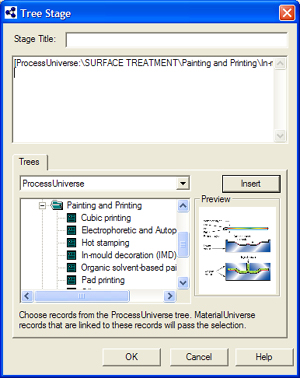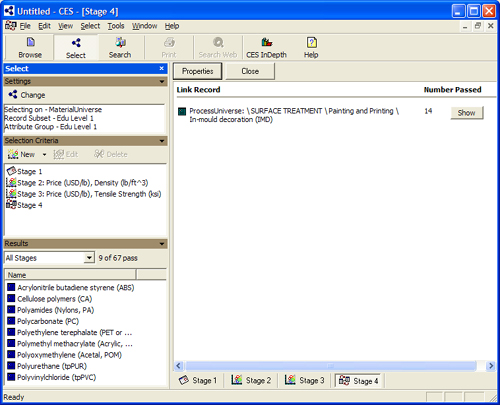|
|
| C E S S O F T W A R E G U I D E
|
|||||
|
|
|
Select Material for Project Start Example Project | Setting Limits | Creating Charts | Linking Data Sets Linking Data Sets We can also Use the Tree Stage to limit the properties of our design by adding additional requirements to the selection by linking other data tables to the current data table. When we link other data tables by Family, Class and Member, we impose the parameters of the included in the link date table on our original/current data table. For the project example; “A children’s tea party table”: You can further define your limits by linking a specific process to our material selection. Consider that one of your requirements could be that In-mould decoration (IMD) must be a possible process for the table (so the manufacture could process the tables decorations during the material forming process). Choose a new tree stage from the Selection Criteria sub-window. In the tree stage window and on the trees tab choose the Process Universe. Continue by selecting the Family folder >Surface treatment. Followed by the Painting and Printing Class folder and, finally the In-mould decoration class member file.
After selecting the class member file, select the >Insert button and then the >OK button to finish.
As you can see in the above screen spot your result from
the tree stage is 14 out of 67 and the total materials
passed out of all the stages is 9 (from which all are
types of plastics). So you could conclude the one of
these nine plastics should be you material. You could
also define more limits, until you limit the material
choice to just one.
After you have finished this exercise using the CES selector.
Go and explore on your own all the other resources that
CES supplies for your use. |
||
| Copyright © 2006 CES
Information Guide - Materials Science Engineering |
|||||