TWITTER: NAVIGATION OPTIONS
Social Networking : Twitter :
INTRODUCTION / SIGNUP PROCESS / NAVIGATION OPTIONS / ACCOUNT & PRIVACY SETTINGS
Once you sign into Twitter and have set up your profile, you are taken to this page.
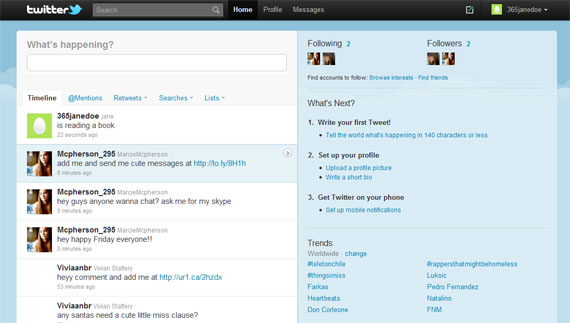
This page has many, many options, but we're only going to study the ones that are numbered below.
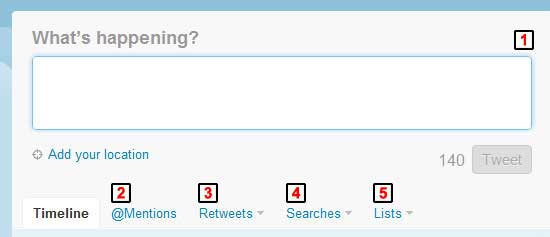
back to top
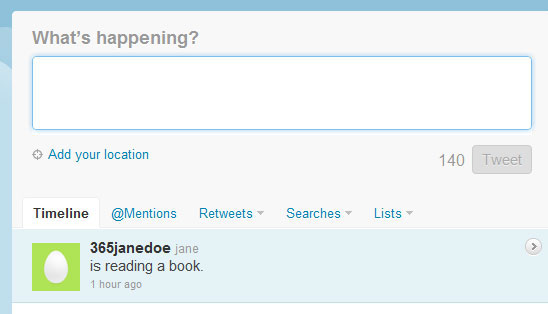
The "What's Happening?" box is what one typically thinks of when one thinks of using Twitter. Filling out this box is essentially your "update" to the rest of the internet, and it is limited to 140 words. There are a number of outside websites, such as bit.ly, which will shorten long web links you might want to include in your update.
The timeline simply lists all of your recent updates, as well as updates from your recent contacts.
back to top
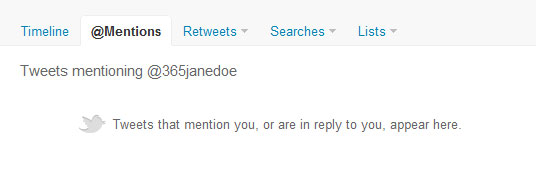
The tab titled "@Mentions" simply shows you all of the recent Twitter posts you've been tagged in. To tag another user on your twitter, you simply write the @ sign, followed by the user's Twitter name (which can be found in the URL of their page).
back to top
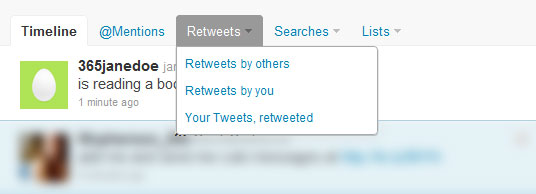
One you click on the "Retweets" tab, you'll be given three options. Retweets are posts one user has posted and someone else has decided to share again. To retweet another user's post, you hover over their tweet in your timeline, and a retweet icon will appear. Clicking it will give you the ability to retweet it.
Retweets by others
These are items that might seem more important, because your contacts have retweeted them from other people.
Retweets by you
Posts from other people that you have retweeted.
Your Tweets, retweeted
Items you have posted that other people have retweeted.
back to top
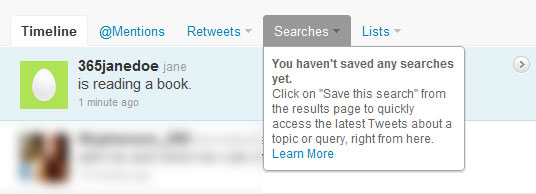
Clicking on the Search tab will bring up all of the previous things you've searched for and saved. To add a new search, simply search for something in the header bar, and click on "Save this search". It will then appear under this tab.
back to top
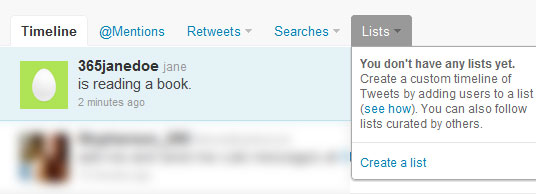
Creating lists basically allows you to categorize the people you follow into nice, easy-to-keep-track-of groupings. That way, if you decide you want to only see Twitter updates about music, or only from your best friends, you can ignore the others and go straight where you want to.
Let's see more about how to manage your Privacy and Account Settings.
Social Networking : Twitter :
INTRODUCTION / SIGNUP PROCESS / NAVIGATION OPTIONS / ACCOUNT & PRIVACY SETTINGS
Once you sign into Twitter and have set up your profile, you are taken to this page.
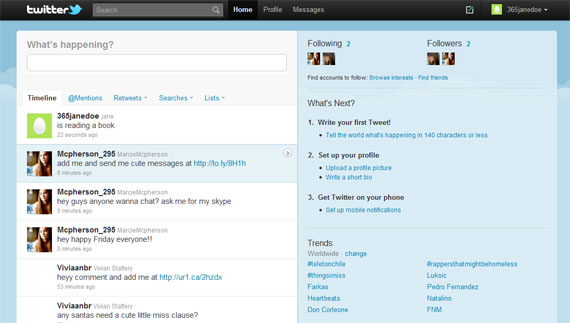
This page has many, many options, but we're only going to study the ones that are numbered below.
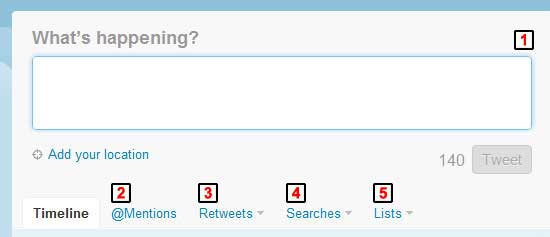
back to top
[1] WHAT'S HAPPENING? & TIMELINE
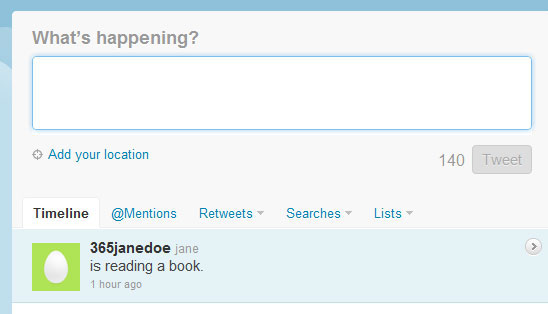
The "What's Happening?" box is what one typically thinks of when one thinks of using Twitter. Filling out this box is essentially your "update" to the rest of the internet, and it is limited to 140 words. There are a number of outside websites, such as bit.ly, which will shorten long web links you might want to include in your update.
The timeline simply lists all of your recent updates, as well as updates from your recent contacts.
[2] @MENTIONS
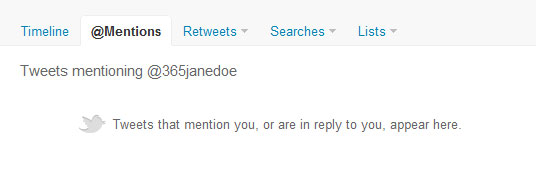
The tab titled "@Mentions" simply shows you all of the recent Twitter posts you've been tagged in. To tag another user on your twitter, you simply write the @ sign, followed by the user's Twitter name (which can be found in the URL of their page).
[3] RETWEETS
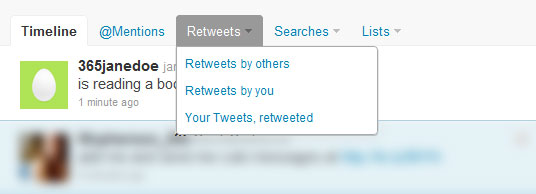
One you click on the "Retweets" tab, you'll be given three options. Retweets are posts one user has posted and someone else has decided to share again. To retweet another user's post, you hover over their tweet in your timeline, and a retweet icon will appear. Clicking it will give you the ability to retweet it.
Retweets by others
These are items that might seem more important, because your contacts have retweeted them from other people.
Retweets by you
Posts from other people that you have retweeted.
Your Tweets, retweeted
Items you have posted that other people have retweeted.
[4] ACCOUNT
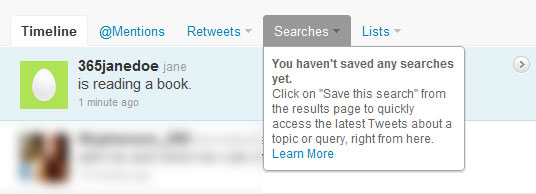
Clicking on the Search tab will bring up all of the previous things you've searched for and saved. To add a new search, simply search for something in the header bar, and click on "Save this search". It will then appear under this tab.
[5] LISTS
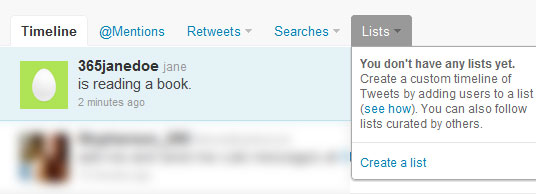
Creating lists basically allows you to categorize the people you follow into nice, easy-to-keep-track-of groupings. That way, if you decide you want to only see Twitter updates about music, or only from your best friends, you can ignore the others and go straight where you want to.