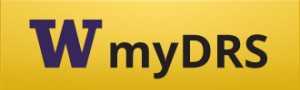Downloading and using your Accessible Instructional Materials
By downloading, you agree to abide by the Copyright Agreement.
Retrieving materials from myDRS
- In your myDRS account, visit your Accessible Instructional Materials dashboard.
- Review the list of materials currently being processed for you (at the top of the page).
- Locate the status column on the far right of the list. There will be a red Download Book button for each completed title.
- Select the Download Book button to proceed to your materials.
➛ If your browser has pop-up blockers enabled, right-click and select Open Link in a New Window to continue. - The link will take you to a Dropbox folder containing your files. In some cases, you will be directed to a UW Libraries entry or another platform (if you have received an email with separate instructions). Log in with your UW NetID if prompted.
- If there is more than one file format available, you are welcome to use whichever type you prefer.
- Download the folders/files to your computer or device.
Storing your files:
We recommend saving your materials to some type of cloud storage, so that you can access them from any of your devices.
Some students prefer to use a Dropbox account for convenience; you can save files to your account by choosing Save to my Dropbox.
UW also provides access to Google Drive and Microsoft OneDrive via your NetID.
Using your materials
- Open your files or web locations with your desired text-to-speech or screen-reading software (if applicable). This is one of the main topics covered in your Accessible Materials orientation.
- We recommend using Natural Reader, which has an excellent free version. There is a web app and Chrome extension, along with Windows and Mac desktop apps. The optional paid account provides additional reading voices and lets you create mp3s files directly from your PDFs or other files.