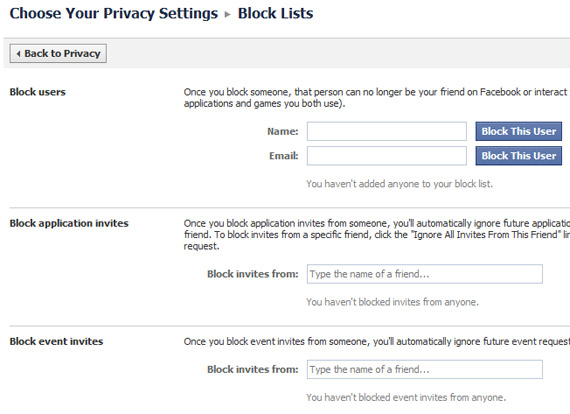FACEBOOK: ACCOUNT & PRIVACY SETTINGS
Social Networking : Facebook :
INTRODUCTION / SIGNUP PROCESS / NAVIGATION OPTIONS / ACCOUNT & PRIVACY SETTINGS
Unlike the other sections in the blue menu header, the Account section is a dropdown that gives you more options and give you the tools to change around your Account Settings and Privacy Settings.
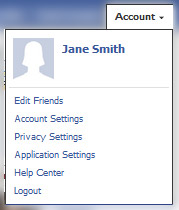
back to top
Most of the options in this section are pretty self-explanatory and standard on any website. Here, you can change things like your password, security question, e-mail address, and the language your Facebook is displayed in.
The only section to pay particular attention to is the Notifications section, which controls how frequently you receive emails from Facebook, and for what reason. Below are the default settings. If you do not change these, Facebook will email you fairly frequently – as in, every time someone sends you a message, adds you as a friend, writes on your Facebook profile, etc. All of these options are customizable.
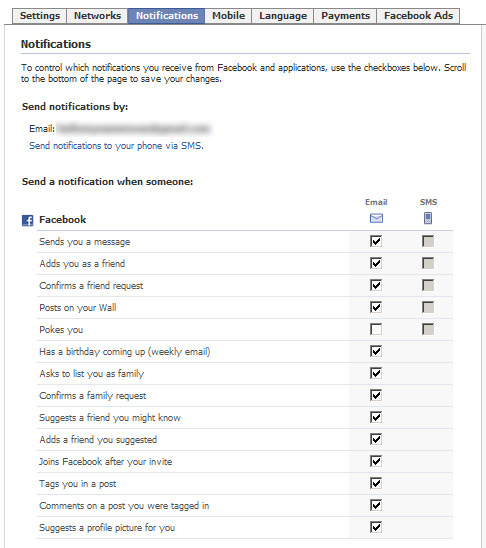
back to top
By default, Facebook displays all of your information to the public, but if you go to “Privacy Settings” under the Account dropdown in the menu, you are given a lot of potential customization options.
Click on the red numbers below for more information about each section.
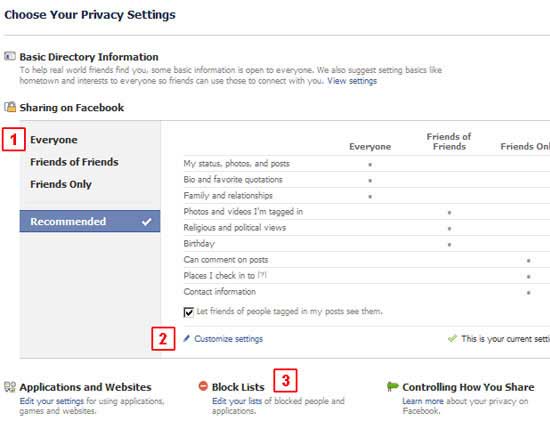
back to top
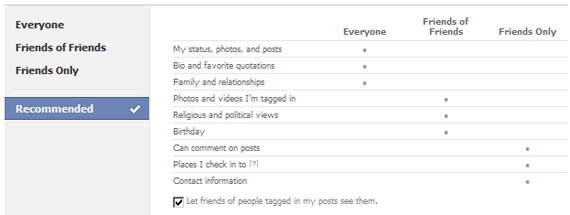
When you first create an account, Facebook uses its "Recommended" Privacy Settings by default. The chart above shows what that means, but to summarize, "Recommended" settings mean:
Facebook offers other easy-to-use options, and those can be seen in the menu above the "Recommended" settings. You can choose from having Everyone see everything, only Friends of Friends see everything, or only Friends see everything, simply by clicking on those presents in the menu and then hitting the blue "Apply These Settings" button.
back to top
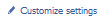
Chances are good, though, that if you want to change the settings to begin with, you probably want them to be more specific. Clicking the "Customize settings" link will bring up a page that gives you more control; here, you can specify a different option on an item-by-item basis.
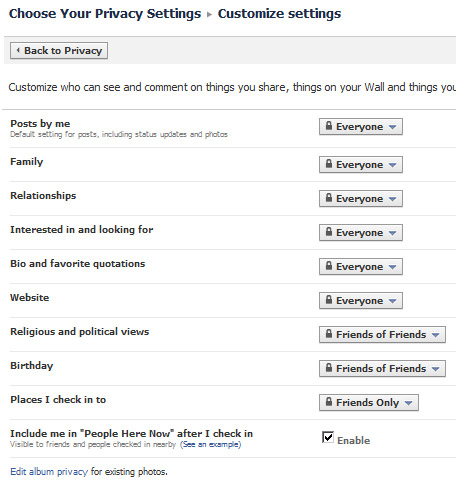
If you’ve changed your settings and still aren’t sure what the changes you’ve made mean, simply click on the “Preview My Profile” link on the upper right to see what other people might see if they are not your Facebook friend.
back to top
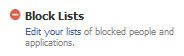
Like a good deal of Facebook, this section is also pretty self-explanatory. Simply write in the name or e-mail address of users you do not want to interact with you, and they will no longer be able to befriend you or view your profile.
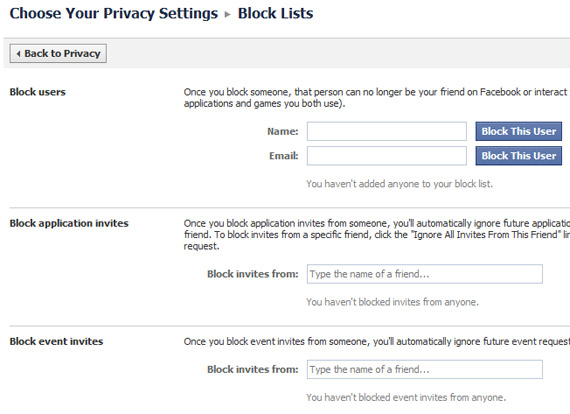
Social Networking : Facebook :
INTRODUCTION / SIGNUP PROCESS / NAVIGATION OPTIONS / ACCOUNT & PRIVACY SETTINGS
Unlike the other sections in the blue menu header, the Account section is a dropdown that gives you more options and give you the tools to change around your Account Settings and Privacy Settings.
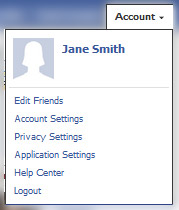
back to top
ACCOUNT SETTINGS

Most of the options in this section are pretty self-explanatory and standard on any website. Here, you can change things like your password, security question, e-mail address, and the language your Facebook is displayed in.
The only section to pay particular attention to is the Notifications section, which controls how frequently you receive emails from Facebook, and for what reason. Below are the default settings. If you do not change these, Facebook will email you fairly frequently – as in, every time someone sends you a message, adds you as a friend, writes on your Facebook profile, etc. All of these options are customizable.
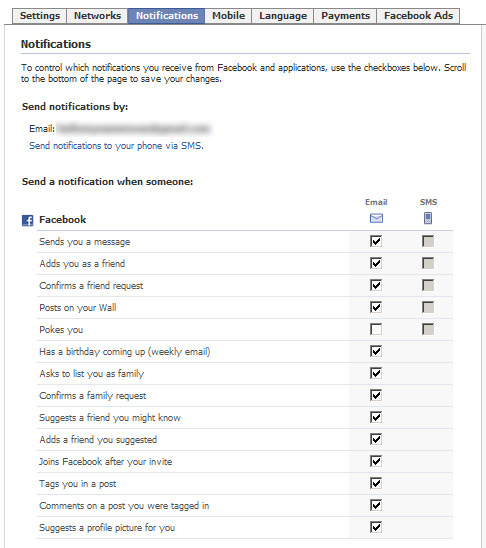
back to top
PRIVACY SETTINGS
Privacy Settings may be one of the most important sections for you to become acquainted with. The screenshot below shows the default settings everyone has when they first sign up for a Facebook account.By default, Facebook displays all of your information to the public, but if you go to “Privacy Settings” under the Account dropdown in the menu, you are given a lot of potential customization options.
Click on the red numbers below for more information about each section.
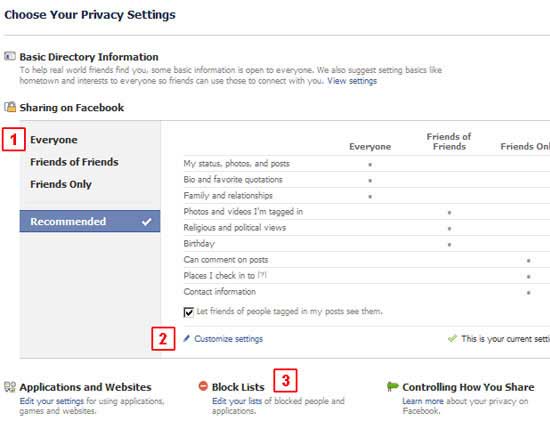
back to top
[1] PRESET OPTIONS
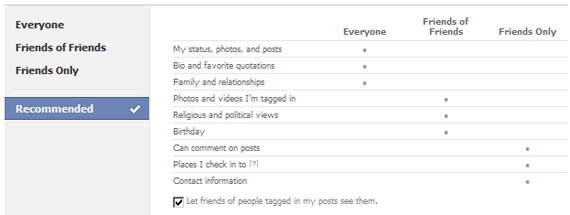
When you first create an account, Facebook uses its "Recommended" Privacy Settings by default. The chart above shows what that means, but to summarize, "Recommended" settings mean:
- EVERYONE CAN: See your status, photos, posts, bio, favorite quotations, family and relationships.
- FRIENDS OF FRIENDS CAN: See your photos, videos, religious views, political views, birthday, along with what Everyone can see.
- FRIENDS CAN: Comment on your posts, see where you've checked into and your contact information, along with what Everyone and Friends of Friends can see.
Facebook offers other easy-to-use options, and those can be seen in the menu above the "Recommended" settings. You can choose from having Everyone see everything, only Friends of Friends see everything, or only Friends see everything, simply by clicking on those presents in the menu and then hitting the blue "Apply These Settings" button.
[2] CUSTOMIZED OPTIONS
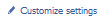
Chances are good, though, that if you want to change the settings to begin with, you probably want them to be more specific. Clicking the "Customize settings" link will bring up a page that gives you more control; here, you can specify a different option on an item-by-item basis.
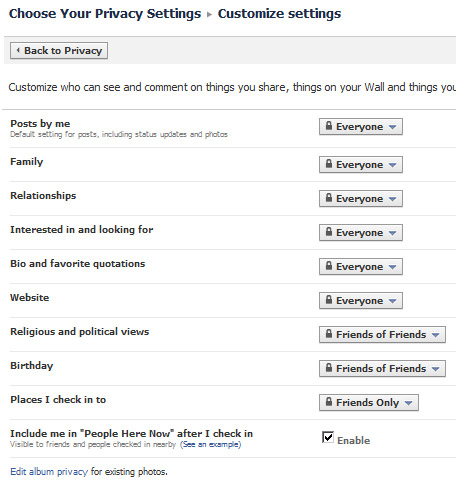
If you’ve changed your settings and still aren’t sure what the changes you’ve made mean, simply click on the “Preview My Profile” link on the upper right to see what other people might see if they are not your Facebook friend.
[3] BLOCK LISTS
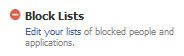
Like a good deal of Facebook, this section is also pretty self-explanatory. Simply write in the name or e-mail address of users you do not want to interact with you, and they will no longer be able to befriend you or view your profile.