MYSPACE: NAVIGATION OPTIONS
Social Networking : MySpace :
INTRODUCTION / SIGNUP PROCESS / NAVIGATION OPTIONS / ACCOUNT & PRIVACY SETTINGS
MySpace has a lot of features, but most of them are difficult to explain and are best discovered through exploration. Below, we are going to break down the dropdown menus for three of the sections which you should know as a beginner to MySpace.
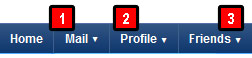
back to top
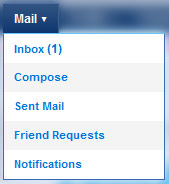
"Mail" is a standard function of all social networking sites, and within this dropdown, you can access your Inbox, compose new mesages, and view your sent mail history.
Whenever other MySpace users ask to be connected to your profile on MySpace, you will receive "Friend Requests". When you click on this section of the menu, you will be taken to a list page where you can Accept or Ignore requests other people have sent. Alternatively, if you don't think that a friend request you recieved came from a real person, or came from a person who is blindly sending out messages, you can mark that request as Spam.
You will receive "Notifications" when other MySpace users invite you to events or suggest that you join groups or games.
back to top
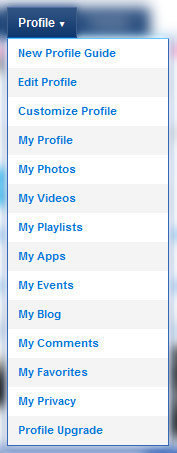
The "Profile" dropdwn has many, many options, but we won't touch upon all of them, because MySpace already has a fair number of tutorials in place for each of these sections.
The section we want to take an in-depth look at is the "My Privacy" section. This is where you can manage all of your Account and Privacy Settings. See a more in-depth guide on those settings here.
back to top
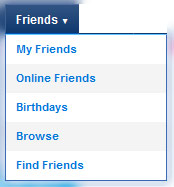
The last main dropdown worthy of covering is the "Friends" dropdown. Here, you can manage your existing friends, see who's online, and find new friends.
Let's take a quick look into the "Find Friends" feature.
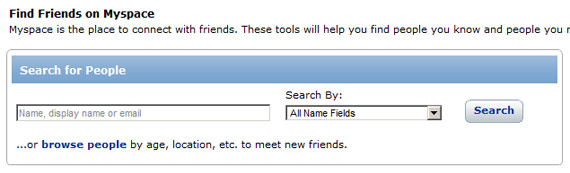
Here, you can search for friends by entering their display name, real name, or email. You can also choose to browser people by age or location, to meet new friends.
Social Networking : MySpace :
INTRODUCTION / SIGNUP PROCESS / NAVIGATION OPTIONS / ACCOUNT & PRIVACY SETTINGS
MySpace has a lot of features, but most of them are difficult to explain and are best discovered through exploration. Below, we are going to break down the dropdown menus for three of the sections which you should know as a beginner to MySpace.
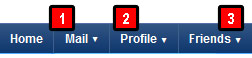
back to top
1. MAIL
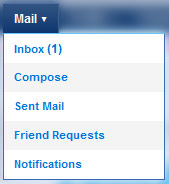
"Mail" is a standard function of all social networking sites, and within this dropdown, you can access your Inbox, compose new mesages, and view your sent mail history.
Whenever other MySpace users ask to be connected to your profile on MySpace, you will receive "Friend Requests". When you click on this section of the menu, you will be taken to a list page where you can Accept or Ignore requests other people have sent. Alternatively, if you don't think that a friend request you recieved came from a real person, or came from a person who is blindly sending out messages, you can mark that request as Spam.
You will receive "Notifications" when other MySpace users invite you to events or suggest that you join groups or games.
2. PROFILE
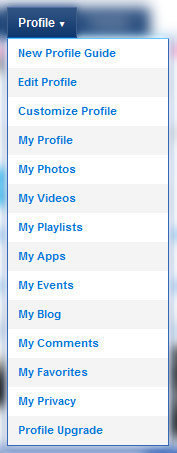
The "Profile" dropdwn has many, many options, but we won't touch upon all of them, because MySpace already has a fair number of tutorials in place for each of these sections.
The section we want to take an in-depth look at is the "My Privacy" section. This is where you can manage all of your Account and Privacy Settings. See a more in-depth guide on those settings here.
3. FRIENDS
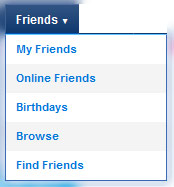
The last main dropdown worthy of covering is the "Friends" dropdown. Here, you can manage your existing friends, see who's online, and find new friends.
Let's take a quick look into the "Find Friends" feature.
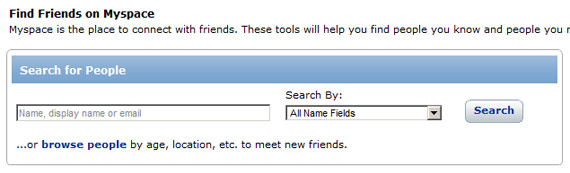
Here, you can search for friends by entering their display name, real name, or email. You can also choose to browser people by age or location, to meet new friends.