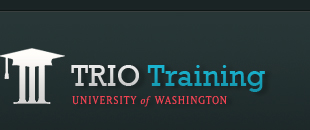FlipShare Installation
FlipShare software is pre-loaded in your Flip video camera and you will need to install this into your computer to work with your videos.
Windows XP
- Plug the camera into a free USB 2.0 port.
The camera makes a "ba-lip" power-on sound and starts charging. Then Windows will recognize the camera after a few seconds and automatically install the proper drivers. - Instruct Windows to use FlipShare.
A FLIPVIDEO window appears, offering you a variety of choices, from viewing video with a built-in program to viewing a slideshow of images. You’re interested in the first choice. - Choose View Your Flip Camcorder Videos Using the Program provided on the Device, and click the OK button.
The FlipShare installer application launches. It takes a few minutes to install the software and place a FlipShare shortcut on the desktop that you can use to start the program
Windows Vista
- Plug the camera into a free USB 2.0 port.
The camera makes a "ba-lip" power-on sound and starts charging. Then Windows will recognize the camera after a few seconds and automatically install the proper drivers. - Instruct Windows to use FlipShare.
An AutoPlay window appears, with View Your Flip Camcorder Videos listed as the sole entry below Install or Run Program. - Click View Your Flip Camcorder Videos to install the FlipShare application. Windows will usually ask for permission.
The FlipShare installer application launches. It takes a few minutes to install the software and place a FlipShare shortcut on the desktop that you can use to start the program - Click Continue to install.
The FlipShare installer application launches. It takes a few minutes to install the software and place a FlipShare shortcut on the desktop that you can use to start the program.
Macintosh
- Plug the camera into a free USB 2.0 port.
The camera makes a "ba-lip" power-on sound and starts charging. - Double-click the FLIPVIDEO icon that appears on the Desktop to reveal the contents of the camera.
An AutoPlay window appears, with View Your Flip Camcorder Videos listed as the sole entry below Install or Run Program. - Double-click Start FlipShare to launch the application’s installer.
The FlipShare installer application launches. It takes a few minutes to install the software and place a FlipShare shortcut on the desktop that you can use to start the program - In the resulting windows, agree to the license agreement, and enter the Administrator password for your computer when prompted.
The FlipShare software is installed in the Applications folder at the root level of your Mac's startup drive. - NOTE: Mac OS X allows only those with Administrator accounts to install software. If you don’t have such an account, find someone who has both access to that Mac and an Administrator account, and ask that person to install the software for you.
Modified fromThe Flip Mino Pocket Guide: FlipShare by Christopher Breen.