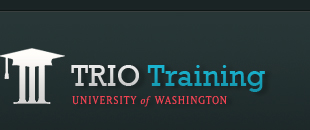DigiMedia Storyboard
Get started on your required storyboard
First, you must Create a Google Site for DigiMedia
- To get started on a storyboard, go to the Storyboard page on your google site and click on Open DigiMedia Template to open and start editing it in Google Docs.
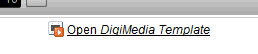
- Add all elements associated to your entry on the storyboard, then click Save.
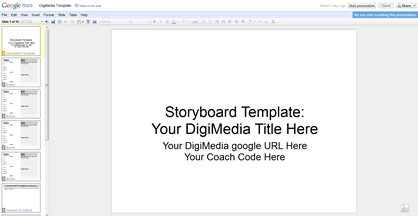
- Refresh the storyboard page to see the changes.
Make tq11digimedia@gmail.com the storyboard owner (required)
Please be sure to make tq11digimedia@gmail.com an owner to your storyboard before the deadline. NOTE: the person who originally set up the storyboard in your program is the owner; only the owner can make tq11digimedia@gmail.com the new owner. Once tq11digimedia@gmail.com is the new owner, the original ower will be an editor.
- Open your DigiMedia Template in Google Docs
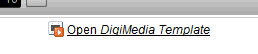
- Click Share on the top right corner
- Under 'Add people', type in tq11digimedia@gmail.com
- Click Share
- Click the dropdown next to tq11digimedia@gmail.com then choose 'Is owner'
- Click Save changes