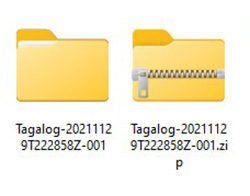¿Necesitas Español?
This toolkit is to support community organizations and community members in sharing accurate COVID-19 vaccine information with their cultural and language communities.
The project team worked closely with community partners to create materials in multiple languages.
The COVID-19 Communications Toolkit is divided into sections by general topic. Materials can be used for social media or printing. All materials are in English, and we provide some materials in Spanish and/or Tagalog. View the material information by clicking on a topic below.
Please note, materials were last added and updated October 2022. New information after that time will not be added or updated on materials.
Questions? Contact us.
Vaccines for Youth and Children
Learn about COVID-19 vaccines for youth and children, including safety and why vaccinating children is important in protecting all family members, including elders, from COVID-19. Click on the material titles below to learn more, view, or download.
- COVID-19 Vaccine for Children: Debunking the Myths (Social Media Posts and Flyer)
- COVID-19 Vaccine Information for Children (Social Media Posts and Flyer)
- Back to Top
COVID-19 Vaccine for Children: Debunking the Myths
Types of Materials: Social Media Posts and Printable Flyer
These materials are about common myths and the facts about COVID-19 vaccines for children. It is important to emphasize the facts about COVID-19 so that you do not spread false information or misinformation.
Social Media: English
Flyer: English
Social Media: Spanish
Flyer: Spanish
Social Media: Tagalog
Flyer: Tagalog
Download Instructions
Tips for Debunking Misinformation
COVID-19 Vaccine Information for Children
Types of Materials: Social Media Posts
These materials provide an overview of how vaccines work, where to go to get vaccines, and the myths and facts around COVID-19 vaccines for children and youth (ages 6 months to17 years). The social media images are intended to be used in a series and are numbered in the order they should appear.
Protect Your Family With Vaccines
These materials help people understand how vaccines can protect all of their family members, including how vaccinating young children can help keep them from spreading COVID-19 to grandparents or elders. Click on the material titles below to learn more, view, or download.
- Protecting Yourself and Your Family from COVID-19 (Social Media Posts and Flyer)
- Never Too Late to Vaccinate (Flyer)
- Parents Share Vaccine Thoughts (Videos)
- Back to Top
Protecting Yourself and Your Family from COVID-19
Types of Materials: Social Media Posts and Printable Flyer
These materials provide an overview of how vaccinating can help protect yourself as well as others, including older family members. There is input and thoughts from a daughter, mother, and grandmother on vaccines.
Social Media: English
Flyer: English
Social Media: Spanish
Flyer: Spanish
Download Instructions
Never Too Late to Vaccinate
Types of Materials: Printable Flyer
This flyer highlights how getting vaccinated against COVID-19 is still important. It shares who is able to get a vaccine, what vaccines are available, and where to go to get the shots.
Parents Share Their Vaccine Thoughts
Types of Materials: Videos
In these videos, parents from the Somali and Filipino communities share their experiences and thoughts on why they chose to get the COVID-19 vaccine for themselves and their children. The videos also include general information about COVID-19 vaccines and vaccination rates. You can share these videos from YouTube on social media.
Somali Parents
This video was made in collaboration with the Somali Health Board.
Filipino Parents
Vaccine Boosters and COVID-19 Variants
These materials share information about COVID-19 vaccine boosters and variants. Click on the material titles below to learn more, view, or download.
- COVID-19 Vaccine Booster Information (Social Media)
- What You Need to Know About the COVID-19 Booster (Flyer)
- Back to Top
COVID-19 Vaccine Booster Information
Types of Materials: Social Media Posts
These social media posts provide information about what vaccine boosters do, why they are important, who can get them, and how to get them.
View in English
View in Spanish
View in Tagalog
Download Instructions
Tips for Debunking Misinformation
What You Need to Know About the COVID-19 Booster
Types of Materials: Social Media Posts and Printable Flyer
This flyer and social media posts share broadly about what vaccine boosters do, why they are important, and who can get them. The flyer also has a QR code people can scan to for more information.
Download Instructions
The items from this toolkit are stored on Google Drive. You will need to download the items in order to share them in most cases, such as printing flyers or posting to social media.
Once you are viewing the materials in Google Drive (links to folders and documents are provided in this toolkit), you will need to download individual documents or a folder.
Download Individual Documents or Images
If the toolkit links to a single document, you will look to the top right corner of your browser for three dots in a vertical row. Click on the dots and a drop-down menu appears. Click download. Your computer might ask you where you want to save the document, or it might automatically download into your downloads folder depending on your computer settings.
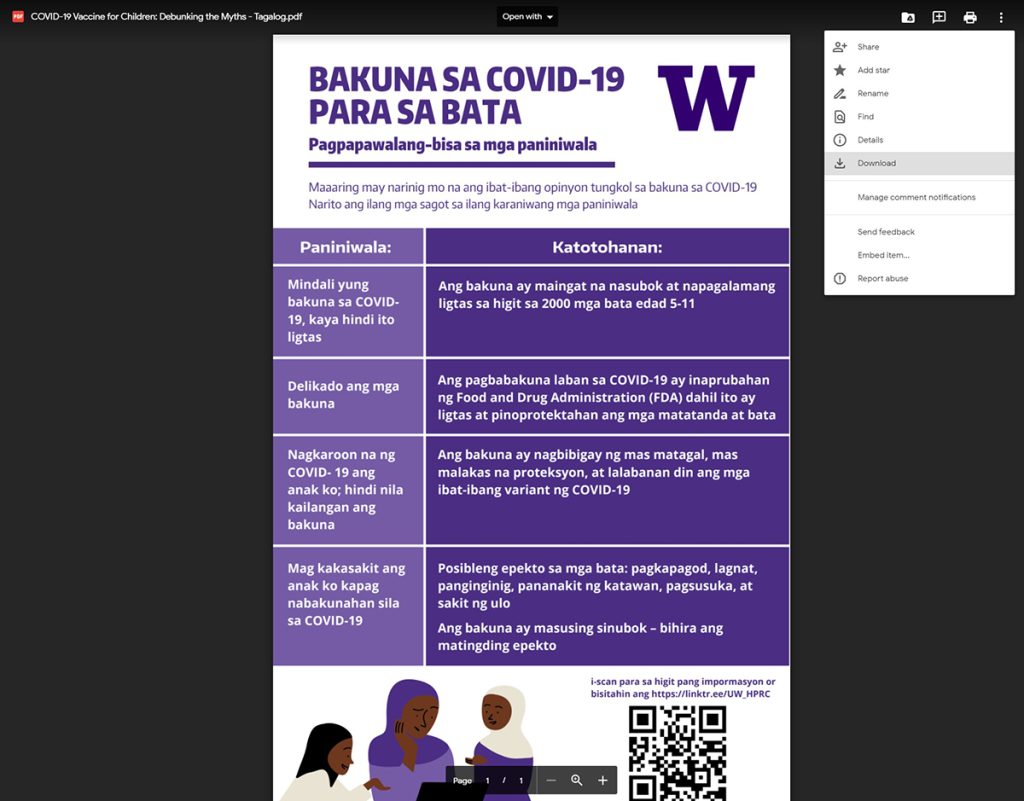
If the toolkit links to a folder and you want to download materials one by one (not all together in a folder), you will select the item you want to download by clicking on it. Then, you will look to the top right corner of your browser for three dots in a vertical row. Click on the dots and a drop-down menu appears. Click download. Your computer might ask you where you want to save the document or it might automatically download into your downloads folder depending on your computer settings.
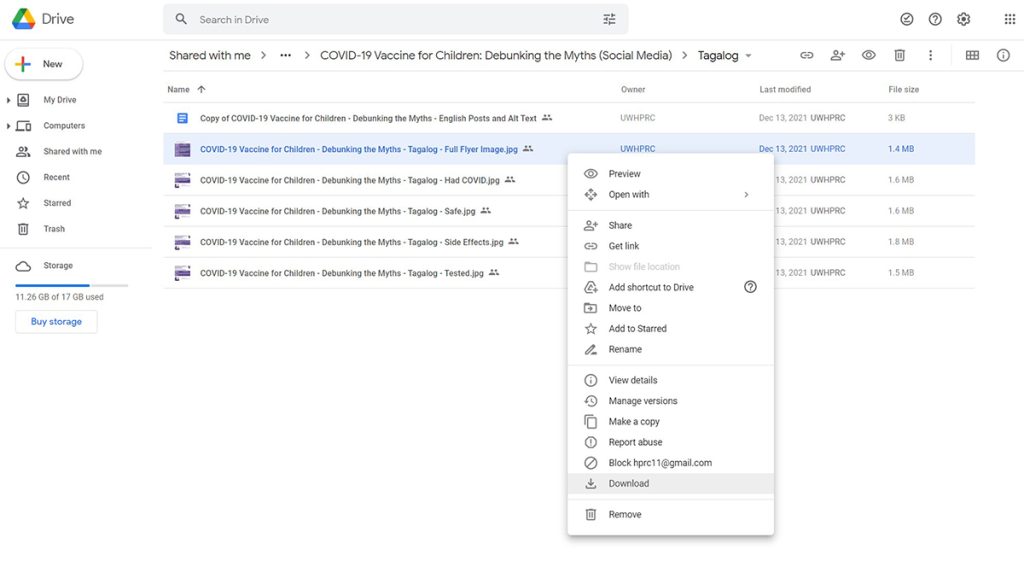
Download a Folder
When you download a folder from Google Drive, it downloads as a zip file. We will show you how to download this zip folder and unzip (what is called extract) the files using a Windows or PC computer.
While looking at the materials in the Google Drive folder, you will see the name of the folder above the materials. There will be a small arrow pointing down next to the folder name. Click on the arrow and a drop-down menu will appear. Click downland.

It may take a few moments for the Google Drive zip folder to be created. You will see the image below in the bottom right of your browser while the zip folder is being prepared.
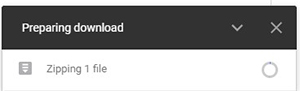
Your computer might ask you where you want to save the Google Drive zip folder or it might automatically download into your downloads folder depending on your computer settings.
Once the Google Drive zip folder is downloaded, go to the folder on your computer where you saved or downloaded the Google Drive zip folder. The zip folder will look like the icon below.
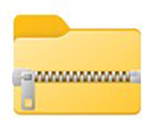
Right click on the icon and a drop-down menu will appear. You will need to click “Extract” or “Extract All…”
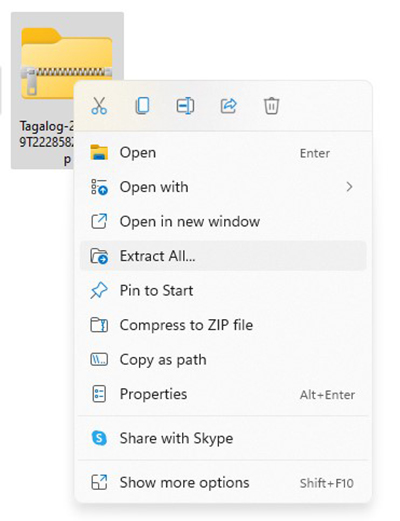
You will be asked where you want the extracted folder and its documents to be saved on your computer. The default is likely set to the same folder where the zip folder is on your computer.
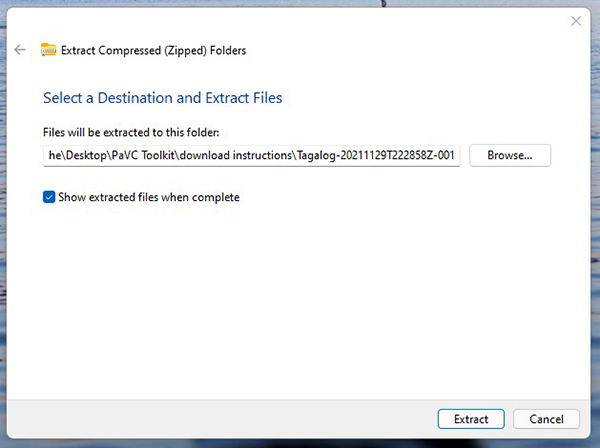
Once you have selected a location and clicked “Extract,” you will see a regular looking folder icon as shown below. You can now rename, move, and/or use the materials in the regular looking folder.

Example of a regular (extracted folder) and a zip folder below.