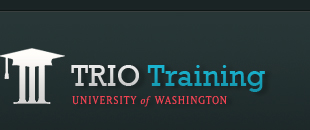Adding video to a website
Before adding video
- Save the orginal footage into a folder that will not be uploaded (for example, a folder named "no_upload"). This footage will have a very large file size, and may cause your site to be over the file size limit if uploaded to the remote server. It may be in a format that is not viewable on the web.
Recommendations
- Make video optional to download.
- Avoid putting embedded video on the homepage.
- Always create a transcript and/or captions of any audio portions of the video.
- DO NOT include any personal information such as student last names and high school names.
- For Interviews: Get a signed permission form from the person you are interviewing to put the video online as a part of your DigiMedia or DigiSites website and list it on a "Permissions" webpage.
- Recommended: Limit the length to about 3 minutes or less. For longer interviews, break up the video into multiple clips, with a maximum of 3 minutes each.
Linking to a video
One of the easiest ways to include video is to provide a simple html link to the location of the video, like this:
The HTML code would look something like this:
<a href="media/demo.avi" target="_blank">demo.avi</a>
Providing a link to the video way allows users to choose whether or not to wait for the download. Include information about the file size of the video and a transcript.
Embedding a YouTube video
Click here for a tutorial on how to embed a YouTube video to your DigiMedia or DigiSites page.
After adding video
- Test the video online to see if it works.
- Add a citation for the video to your "References" or "Works Cited" page. Include information on everyone that contributed to the making of the video.