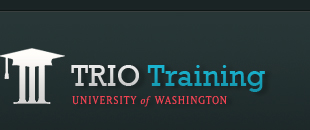Import videos to your computer
Step 1
Connect Flip video camera to your computer and launch the FlipShare program.
Step 2
Select the Camcorder folder in the Navigation Pane. Thumbnails of the videos from your camcorder will appear in the Workspace.
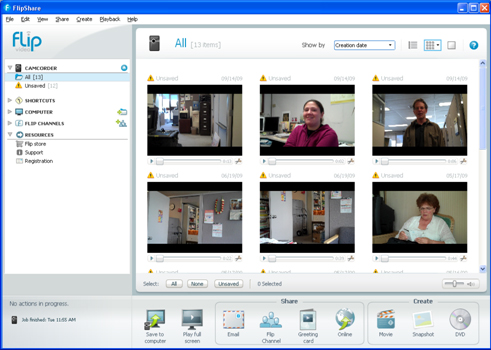
Step 3
In the Action Bar under the Workspace, click the Save to Computer button. You will be asked if you want to save all unsaved videos to the computer. To save them all, click yes. If you only want to save certain videos, select them then click the Save to Computer button.
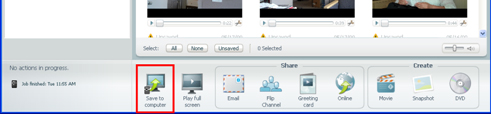
Step 4
In the window that appears, check the "Remove videos from camcorder after saving" box if you want to delete the videos from the camera after they have been imported to your computer.
Step 5
Click Yes to begin the importing of the videos. You can watch the Progress Box to determine when the download is complete.
Modified from FlipShare Help Guide.