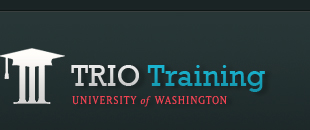Adding music to your page
Part 1: Upload your audio file
- You will need to upload your audio file as an attachment on one of your Google Pages. The attachment does not need to be uploaded on the same page you will add the music to. If attachment is not enabled, enable it by clicking on More Actions > Page settings, check Allow Attachments, and click Save.
- Click on Attachments on the bottom of the page so that you will see a place to upload your file as shown below:

- Click on the Browse button to choose a file you want to upload from your computer. Double click on the file or click it once then click Open.
- Your file will be uploaded and its information will be displayed once the uploading process is finished.

Part 2: Display the audio file on your page
- Click on Edit page.
- Click on HTML on the toolbar.
- Copy, paste and edit the code below.
<embed xmlns="http://www.w3.org/1999/xhtml" type="audio/mpeg" src="youraudiourlhere" autostart="false" loop="false" height="45" width="325" /> - Replace youraudiourlhere with the URL of your audio file. You can find the URL by right clicking on Download (under Attachments) and click Copy Link Location (Firefox) or Copy Link (Internet Explorer).
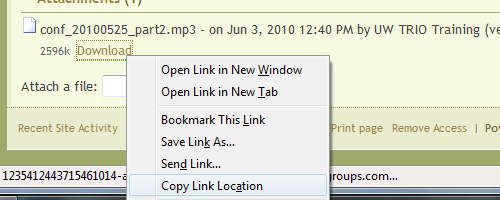
- You may also change the other bolded attributes.
- autostart: true if you want the music to play automatically when the page is loaded, false if you do not
- loop: true if you want the music to play in a loop, false if you do not
- height and width: change the numbers to change the size of the music player
- Click Update.
- Click Save.