CIC Faculty Guide Online
Creating a Syllabus
Your syllabus page allows gives you a place to 1) edit your syllabus content, 2) link to other pages, and 3) add events/assignments to your course calendar.
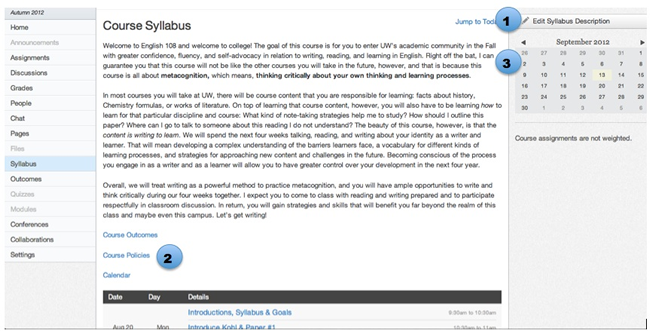
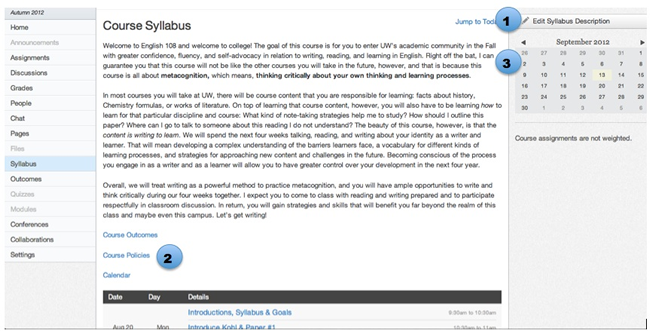
1. Editing Content
- The Syllabus Description is where you can post your course description, a brief introduction, class guidelines, weekly reminders, and other important information. You can copy content from Word documents directly into the Rich Content Editor or create original content inside of the Rich Content Editor. You can also link to your Syllabus by uploading it into Files and then inserting a link to the Syllabus file through the Insert Content into this Page menu on the lefthand side of the screen. Canvas will automatically create a Scribd preview of your document so that they don't have to download it before reading it.
2. Linking to Other Pages
- If you do not want to put all of your syllabus content directly onto the syllabus page you can create separate pages for course policies, a detailed calender, etc. and then insert links to these pages into your syllabus description through the Insert Content into this Page menu on the lefthand side of the screen.
3. Adding Events/Assignments
- The Calendar and Grading Scheme section will display information about course events and grading. The grading scheme information can be edited in the Assignments feature while the Calendar information can be edited in both the Assignments and Calendar features. Any changes made will be reflected in the Syllabus tool.

